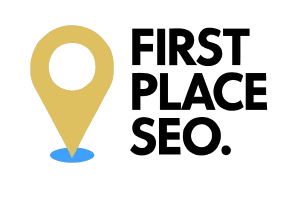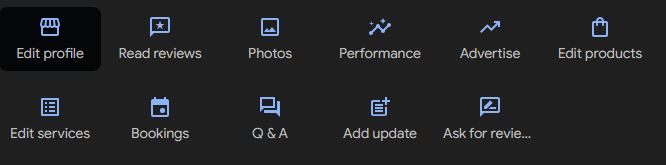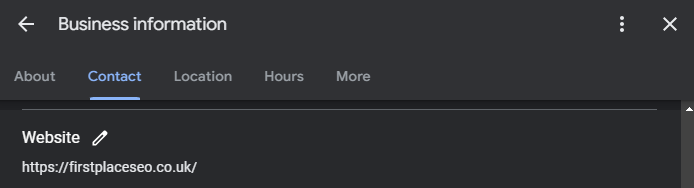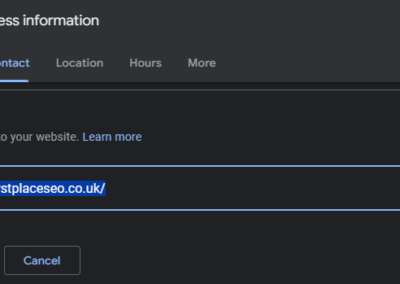Make Sure Your Business Profile Is Up to Date
If your business website’s URL has changed due to a rebrand, a domain switch, or simply because of an error that needs fixing, it’s essential to update your Google Business Profile as soon as possible. An accurate URL ensures that potential customers find the right information and are directed to the correct website, which can make a significant difference in their experience with your business. I’ll guide you through the steps to update your URL on your Google Business Profile and share useful tips to keep your profile in top shape.
Why Keeping Your URL Accurate Matters
Your Google Business Profile is one of the first places potential customers go to learn about your business. If your URL is outdated or incorrect, you could be losing traffic or confusing visitors. It’s important that the information on your profile is accurate to help customers reach your website without any hassle. This is especially relevant if you’ve recently rebranded, changed your domain, or launched a new website.
When You Should Update Your URL
Here are some common situations where you might need to update your Google Business Profile URL:
- Rebranding or Changing Domains: If your business has a new name or a new domain, make sure your profile reflects this to avoid any confusion.
- Launching a New Website: If your website has been redesigned or relocated, updating your URL ensures customers are sent to the right place.
- Correcting Errors: If your URL was entered incorrectly or has broken links, it’s important to fix these issues immediately to avoid losing potential customers.
- Mergers and Acquisitions: If your business has merged with another or been acquired, updating your URL helps maintain consistency and customer trust.
Simple Steps to Update Your URL
1. Sign In to Your Google Account
Begin by signing in to the Google account linked to your Google Business Profile. If you’ve lost access to the original account, there are alternative ways to update your profile, which I’ll cover shortly.
2. Go to Your Google Business Profile Manager
Once you’re signed in, head to the Google Business Profile Manager. This is where you manage all the details of your business’s online presence. If you have multiple listings, select the one that needs updating.
3. Update Your Business Information
Within the manager, look for the section labelled “Edit profile”, “Info” or “Business Information.” This is where you can make changes to your business details, including the website URL under “website”, click edit.
4. Enter the New URL
Click on the URL field and carefully type in your new website URL. It’s a good idea to double-check the URL for accuracy to make sure there are no errors.
5. Save and Confirm
After entering the new URL, save your changes. Google might ask you to verify the update through email or phone. Follow the steps provided to complete this process smoothly.
6. Check Your Profile
Once the update is saved, it’s a good idea to check your Google Business Profile by searching for your business on Google Search or Google Maps. This ensures the new URL is displayed correctly and is working as expected.
What to Do If You Can’t Access the Original Account
If you’ve lost access to the original Google account that was used to set up your Google Business Profile, don’t worry—there’s still a way to update your URL.
1. Log in with Any Gmail Account
You can suggest an update to your Google Business Profile using any Gmail account. It doesn’t have to be the one originally used to create the profile.
2. Search for Your Business
In the Google Search bar, type in your business name. When your profile appears on the right side of the search results, look for the “Suggest an Edit” option.
3. Suggest an Edit
Click on “Suggest an Edit” and then choose “Change name or other details.” Scroll down to the website URL section, enter the new URL, and submit your suggestion.
4. Wait for Approval
Google will review your suggestion. This might take a few days, so check back to confirm that the change has been made. If the original account owner doesn’t confirm or reject the suggestion within a certain period, Google may automatically update the listing with your new URL.
Tips for Managing Your Google Business Profile
Updating your URL is just one part of keeping your Google Business Profile current. Here are some additional tips to help you manage your profile effectively:
1. Regularly Update Your Information
Make sure all your business information is kept up to date, including your name, address, phone number, and hours of operation. This helps avoid any confusion for customers and ensures consistency across all platforms.
2. Use Quality Images
Adding high-quality photos to your Google Business Profile can attract more customers. Include images that showcase your business, products, or services to make a strong first impression.
3. Encourage Reviews
Customer reviews play a key role in building your online reputation. Encourage happy customers to leave positive reviews on your Google Business Profile. Respond to all reviews, as this shows you value feedback and are committed to good customer service.
4. Monitor Your Profile Regularly
Keep an eye on your profile to make sure no unauthorised changes have been made. Google sometimes updates profiles based on user suggestions or data from other sources, so it’s important to regularly check that everything is accurate.
Keep Your Profile Current
Keeping your Google Business Profile URL accurate is an important part of managing your business’s online presence. Whether you’re making updates due to a rebrand, a domain change, or simply correcting an error, following these steps will help you keep your profile in good shape. By staying on top of your profile management, you’ll ensure that your business remains accessible, trustworthy, and ready to attract new customers.