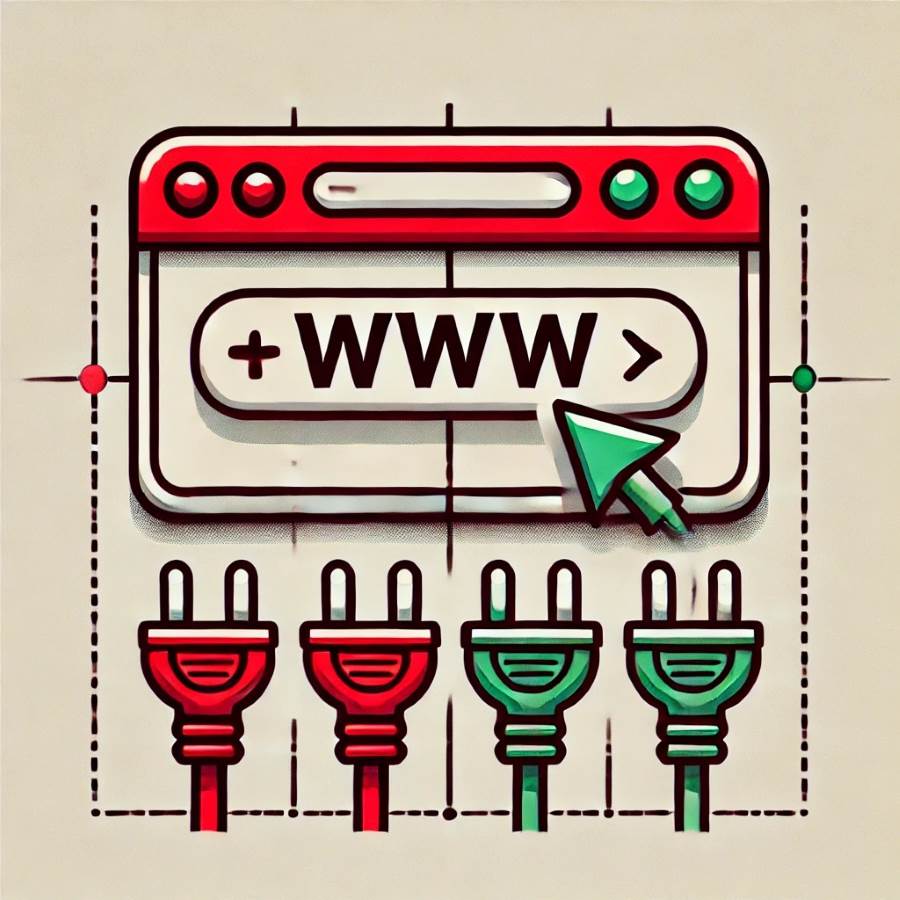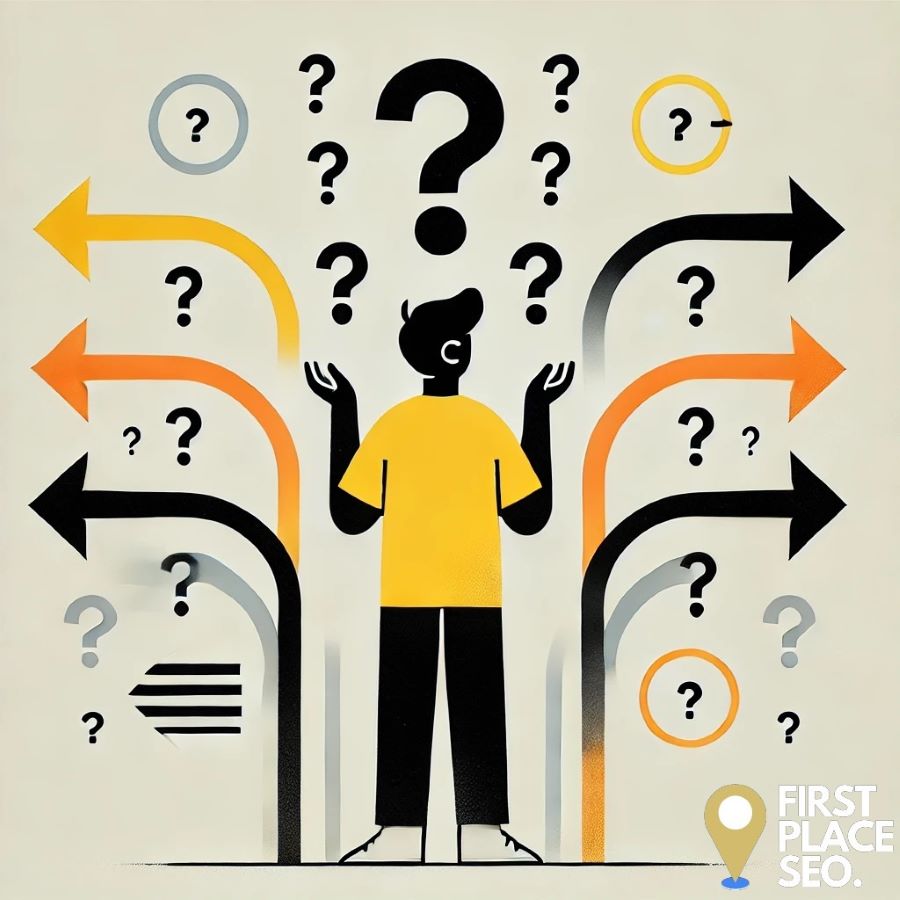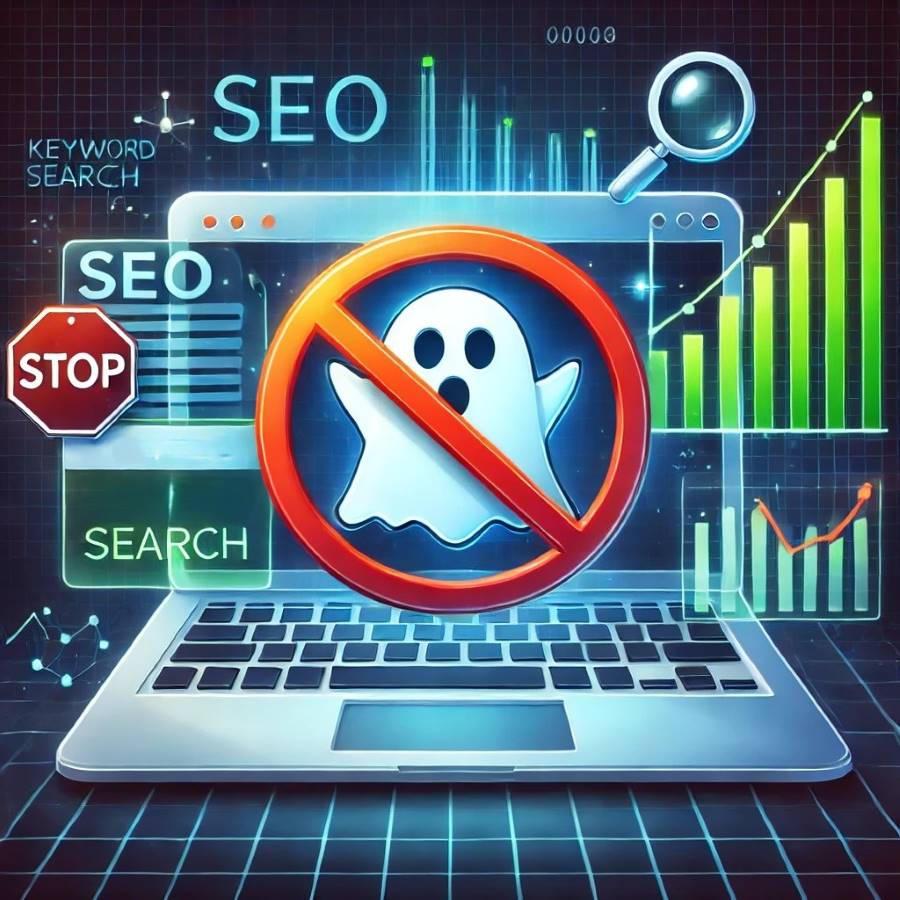Comprehensive Guide to Resolving Cloudflare Verification Issues
Cloudflare verification issues can be quite frustrating, especially when they prevent you from accessing your desired websites. These issues often arise due to conflicts with antivirus software, firewall settings, browser configurations, and other factors. This comprehensive guide will help you understand and resolve these issues effectively.
1. Adjusting Antivirus Settings for Specific Websites
Antivirus programs can sometimes block legitimate websites by mistake. Adjusting your antivirus settings to create exceptions for specific websites can resolve this issue. Here’s how to do it for some common antivirus programs:
For AVG Antivirus:
- Open AVG Antivirus: Click on the AVG icon in the system tray to open the main interface.
- Go to Menu > Settings: Click on “Menu” and then select “Settings”.
- Navigate to Exceptions: In the settings window, find and click on “Exceptions”.
- Add the URL: Click on “Add Exception” and type in the URL of the website causing the issue.
- Save and Exit: Click “Add Exception” to save the changes and exit the settings menu.
For Norton Antivirus:
- Open Norton Antivirus: Launch the Norton Antivirus software.
- Go to Settings: Click on “Settings” in the main interface.
- Navigate to Firewall: Select “Firewall” from the settings options.
- Configure Program Control: Go to the “Program Control” tab and find the website or application.
- Allow or Trust: Set the access level to “Allow” or “Trust” for the website or application.
For McAfee Antivirus:
- Open McAfee Antivirus: Open the McAfee software from the system tray.
- Access Settings: Click on the settings gear icon.
- Go to Web and Email Protection: Select “Web and Email Protection” and then “Firewall”.
- Add Site to Trusted List: Click on “Net Guard” and then “Add” to include the website in the trusted sites list.
- Save Changes: Confirm and save the changes.
2. Steps to Clear DNS Cache on Various Operating Systems
Clearing the DNS cache can resolve issues related to outdated or corrupt DNS entries. Here are the steps for different operating systems:
Windows:
- Open Command Prompt: Press
Windows + R, typecmd, and press Enter. - Flush DNS Cache: Type
ipconfig /flushdnsand press Enter. - Restart Browser: Close and reopen your browser.
macOS:
- Open Terminal: Go to Applications > Utilities > Terminal.
- Flush DNS Cache: Type
sudo dscacheutil -flushcache; sudo killall -HUP mDNSResponderand press Enter. - Restart Browser: Close and reopen your browser.
Linux:
- Open Terminal.
- Flush DNS Cache:
- For systems using systemd:
sudo systemd-resolve --flush-caches - For other distributions:
sudo /etc/init.d/dns-clean restart
- For systems using systemd:
- Restart Browser: Close and reopen your browser.
3. Impact of Browser Extensions on Web Security
Browser extensions can enhance functionality but may also pose security risks. Here’s how to manage them:
Positive Impacts:
- Enhanced Functionality: Extensions can add useful features to browsers, like ad blockers and password managers.
- Improved Security: Security extensions can block malicious websites and protect against phishing attacks.
Negative Impacts:
- Privacy Risks: Some extensions may collect and misuse user data.
- Security Vulnerabilities: Malicious or poorly coded extensions can introduce vulnerabilities or act as a gateway for malware.
- Interference with Website Functionality: Extensions can sometimes interfere with legitimate website scripts, causing issues like verification problems.
Managing Browser Extensions:
Google Chrome:
- Open Extensions Page: Click on the three dots in the top-right corner > “More tools” > “Extensions”.
- Disable Extensions: Toggle off extensions, especially those related to privacy or security.
- Retry Verification: Check if the issue is resolved by accessing the website.
Firefox:
- Open Add-ons Manager: Click on the three horizontal lines in the top-right corner > “Add-ons and themes”.
- Disable Extensions: Toggle off extensions individually and check for resolution.
- Retry Verification: Try accessing the website again.
4. How to Configure Privacy Pass for Better Browsing Experience
Privacy Pass is a browser extension that helps reduce the frequency of CAPTCHAs encountered while browsing.
Installation and Configuration:
- Install Privacy Pass Extension:
- For Chrome: Go to the Chrome Web Store, search for “Privacy Pass”, and click “Add to Chrome”.
- For Firefox: Visit the Firefox Add-ons, search for “Privacy Pass”, and click “Add to Firefox”.
- Enable Privacy Pass:
- After installation, go to the extension’s settings.
- Enable Privacy Pass by following the on-screen instructions.
- Using Privacy Pass: Once enabled, the extension will automatically manage tokens to reduce CAPTCHA occurrences.
5. Methods to Contact Website Administrators Effectively
If none of the technical solutions work, contacting the website administrator is a viable option.
Steps to Contact Website Administrators:
- Locate Contact Information:
- Look for “Contact Us” or “Support” links on the website.
- Check the website’s footer for contact details.
- Send a Detailed Email:
- Clearly describe the issue, including any error messages or screenshots.
- Provide details about your browser, IP address, and the steps you’ve already taken to resolve the issue.
- Follow Up:
- If you don’t receive a response within a few days, send a polite follow-up email.
Example Email Template:
text
Subject: Issue with Cloudflare Verification on [Website Name]
Dear [Administrator/Webmaster],
I am encountering an issue with the Cloudflare verification process on your website. Despite repeated attempts, I am unable to get past the verification screen.
Here are the details:
– Browser: [Name and version]
– IP Address: [Your IP]
– Description of the issue: [Detailed description]
– Steps taken: [Any troubleshooting steps you have already tried]
I would appreciate any assistance you can provide to resolve this issue. Thank you for your time and help.
Best regards,
[Your Name]
Cloudflare verification issues can typically be resolved by adjusting your antivirus settings, clearing your DNS cache, managing browser extensions, using Privacy Pass, and contacting website administrators. Following these steps should help ensure a smoother browsing experience without frequent verification interruptions.