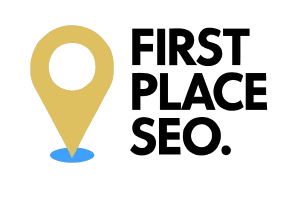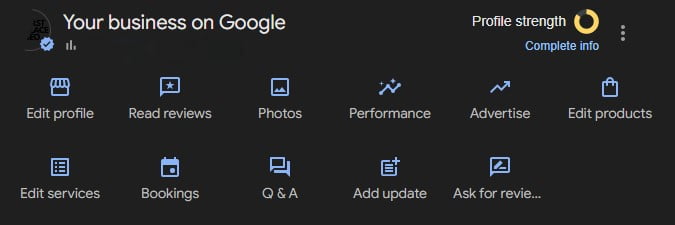Adding and Optimising Services on Your Google Business Profile
Getting noticed online is easier when you use the right tools, and your Google Business Profile is one of the most effective. This guide will walk you through how to add and manage services on your profile, ensuring that potential customers find exactly what they need. Whether you’re just getting started or refining your existing profile, following these steps will help ensure your services are visible when people search for businesses like yours.
Why Listing Services on Your Google Business Profile Matters
Adding your services to your Google Business Profile is essential for helping potential customers understand what you offer right from the start. When someone searches for a service you provide, a detailed and organised profile can set you apart from the competition. This feature makes your business more likely to appear in relevant searches, which means more people discovering your business, more enquiries, and ultimately more customers.
A well-maintained service list isn’t just about appearing in search results; it’s about providing clear, accurate information that helps people decide to choose your business. The better your services are represented, the easier it is for customers to find what they’re looking for and reach out to you.
Step-by-Step Guide to Adding Services to Your Google Business Profile
Step 1: Access Your Google Business Profile
Start by logging in to your Google Business Profile. If you haven’t set one up yet, visit the Google Business Profile Manager to create your profile. If you manage multiple locations, select the correct one before moving on.
Step 2: Locate the Services Section
Once logged in, search for your business on Google. Your profile should appear in the search results, with an option to ‘Edit services’. Clicking on this will bring you to the area where you can add, view, or edit the services on your profile.
Step 3: Adding a New Service
To add a new service, click ‘Add another service’. Google offers a list of predefined services to choose from. If none of these match your offerings exactly, you can create a custom service to better reflect what you provide.
- Practical Tip: When adding custom services, think about what your customers typically ask for or search for. Use their language to make it easier for them to find you.
Step 4: Filling in Service Details
Each service needs a name, a relevant category, and a description. Descriptions are limited to 300 characters, so make them clear and to the point. For instance, if you’re a plumber, a good description might be: “We offer reliable water heater installations for homes and businesses. Contact us today for a free quote.”
- Engagement Tip: Use this space to not only describe the service but also to invite action. Phrases like “Call us today” or “Visit our website for more details” can encourage immediate responses.
Step 5: Organising Your Services
If you offer multiple services, it’s important to group them under the correct categories. This organisation helps customers easily navigate your offerings, making it more likely they’ll find exactly what they need.
- Visual Aid Suggestion: Including screenshots or a brief video tutorial could help illustrate this step, showing users exactly where to click and what to do.
Step 6: Saving Your Services
After entering all your services, review them to make sure everything is correct. Once you’re happy with the details, click ‘Apply’ or ‘Save’ to update your profile.
- Actionable Reminder: Revisit your services regularly to ensure they still accurately represent your business. Updating them as your offerings evolve keeps your profile fresh and relevant.
Pro Tip: Services are often added when you first set up your profile, but it’s important to regularly update and refine them as your business changes.
Editing Existing Services on Your Google Business Profile
If you already have services listed on your profile, editing them is straightforward. Go to the Services section, find the service you want to update, and make the necessary changes. Google may also generate services automatically or based on user suggestions, highlighted in blue. If these don’t accurately reflect your business, it’s a good idea to replace them with more appropriate custom services.
Editing Services:
- Select the Service: Choose the service you want to update.
- Make Your Changes: Update the service name, description, or category as needed.
- Save Your Edits: Save the changes to keep your profile current.
- Practical Example: If you’ve recently started offering a new service, like emergency plumbing, make sure it’s added to your profile immediately. This quick update can help attract new customers searching for urgent help.
Adding Custom Services to Your Google Business Profile
Custom services allow you to fine-tune your profile to match what you offer, especially if your services don’t fit neatly into Google’s predefined categories.
How to Add a Custom Service:
- Scroll to the Services Section: Look for the option to add a custom service.
- Enter the Details: Provide a specific service name and a clear, concise description.
- Categorise the Service: Make sure to place the service in the most relevant category.
- Real-World Tip: Think about the unique aspects of your service that set you apart from competitors. Highlight these in your descriptions to attract customers who are looking for exactly what you offer.
Pro Tip: For businesses offering services across multiple categories, grouping them correctly helps customers quickly find what they need without getting overwhelmed.
Optimising Your Google Business Profile Services
Listing your services is just the first step; optimising them ensures they are effective in attracting customers.
Use Keywords Thoughtfully
Make sure your service names include keywords that your potential customers are searching for. For example, if “boiler repair” is commonly searched in your area, ensure this phrase is part of your service name. But remember, it’s important to use these keywords naturally—don’t force them in if they don’t fit.
Write Clear and Direct Service Descriptions
Your service descriptions should explain exactly what you offer and why someone should choose your business. Include key details, like your service area, and encourage customers to take action. For example: “We specialise in fast, reliable boiler repairs across Leeds. Call now to schedule your service.”
Include Transparent Pricing
Where possible, include pricing details. Clear pricing helps set expectations and builds trust with potential customers. If prices vary, providing a starting point or indicating that quotes are available upon request can be helpful.
- Visual Aid Suggestion: A simple table comparing services and starting prices could help customers quickly understand their options and make a decision.
Utilise Google’s Additional Features
Take advantage of all the features Google offers to make your profile stand out:
- Photos: Upload clear, high-quality images that show your work, such as before-and-after photos, team pictures, or shots of your business in action.
- Q&A Section: Keep this section updated with answers to common customer questions. This can save time and help customers make informed decisions.
- Booking Feature: If your business relies on appointments, enabling the booking feature allows customers to easily schedule services directly through your profile.
Create Local Landing Pages for Your Services
For each service, consider creating a dedicated page on your website. Optimising these pages for local search terms and linking them to your Google Business Profile can help attract more local traffic.
- Actionable Tip: Make sure these pages are easy to find on your website and contain all the information a potential customer would need, including contact details and service areas.
Pro Tip: Not sure which keywords to target? Use tools like SEMrush to analyse what your competitors are doing. This insight can guide your own strategy and help you stay competitive.
Monitoring and Improving Your Google Business Profile
After your services are set up and optimised, it’s important to track how well they’re performing. Google Business Profile includes an Insights feature that offers valuable data on customer interactions:
- Search Views: See how often your profile appears in search results.
- Customer Actions: Track how many people visit your website, request directions, or call your business from your profile.
- Photo Views: Check how well your images are engaging potential customers.
Regularly reviewing these insights helps you understand what’s working and where you might need to make improvements.
- Engagement Tip: If you notice that a particular service or image is getting a lot of attention, consider highlighting it more prominently on your profile or website.
Addressing Common Issues with Google Business Profile Services
Service Not Showing Up
If a service isn’t appearing on your profile, first check that it’s been saved correctly. Updates can sometimes take a little while to appear. If the issue persists, try re-adding the service or contact Google Support for help.
Incorrect Service Information
Make sure all the details on your profile are accurate and reflect your current offerings. Inaccurate information can lead to confusion and missed opportunities.
Profile Suspensions
If your profile is suspended due to policy violations, review Google’s guidelines, correct any issues, and reach out to Google Support if necessary.
Final Thoughts on Keeping Your Google Business Profile Effective
Adding and optimising services on your Google Business Profile is a practical way to help potential customers find and choose your business. Following the steps outlined here will help you create a profile that clearly represents what you offer and encourages customers to reach out.
Regularly updating your profile and monitoring its performance will ensure it remains a valuable tool for your business. A well-maintained profile not only makes it easier for customers to find you but also helps your business stay competitive in local searches.