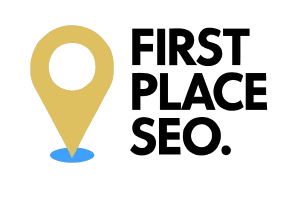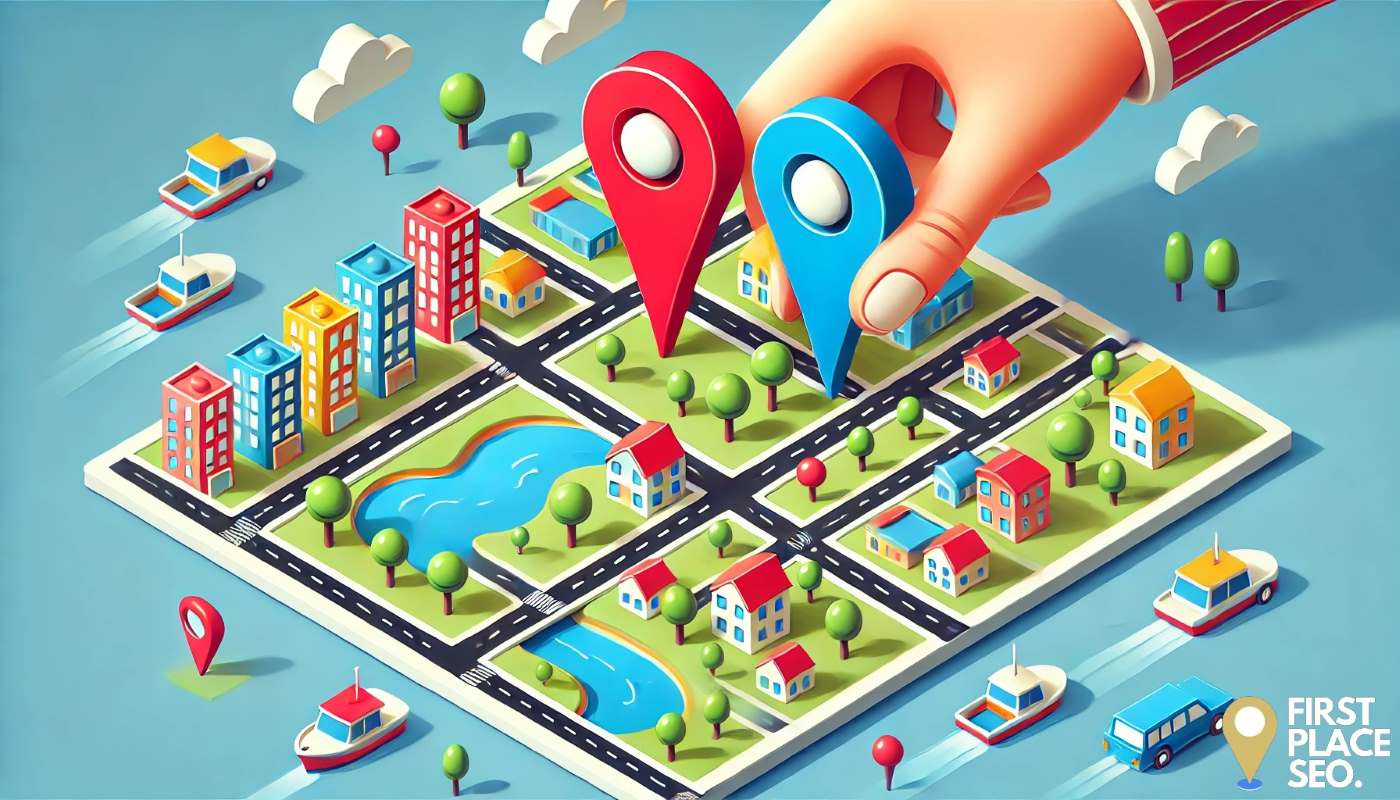Why Should You Consider Transferring Your Google Business Account?
Are you planning to transfer your Google Business to a new account? Whether it’s due to a change in ownership, a business restructure, or just for better management, I’ll guide you through the process to make sure everything goes smoothly. This article covers all the steps necessary to transfer your Google Business safely and efficiently.
What Should You Prepare Before Initiating a Google Business Transfer?
Before you start the transfer, it’s important to be ready. First, make sure you can access your current Google My Business account. You’ll also need the email address of the person you’re transferring the business to. It’s also a good idea to jot down any business details that might need updating after the transfer, like new business hours or contact information.
How Do You Start the Transfer of Your Google Business Account?
Prerequisites
- Access to the Google Business Profile you want to transfer.
- The email address of the account to which you want to transfer ownership.
Steps
- Sign in to Google Business Profile Manager
- Go to Google Business Profile Manager and sign in with your current account.
- Go to Google Business Profile Manager and sign in with your current account.
- Select the Business Profile
- From the list of businesses, select the one you want to transfer ownership of.
- If you manage multiple profiles, use the search function to locate the specific profile.
- Navigate to the Users Section
- Click on the menu (three horizontal lines) in the top left corner of the dashboard.
- Select Users from the dropdown menu.
- Add New Owner
- In the Users window, click the Add users icon (a plus sign) in the top right corner.
- Enter the email address of the person you want to add as an owner in the provided field.
- From the dropdown menu next to the email field, select Owner.
- Click Invite to send the invitation.
- Accept Ownership
- The new owner will receive an email invitation to become an owner of the Google Business Profile.
- They need to open the email and click on the link provided to accept the invitation.
- Make the New Owner Primary (Optional)
- After the new owner has accepted the invitation, sign back into the Google Business Profile Manager.
- Go back to the Users section.
- Next to the new owner’s name, click the dropdown arrow and select Primary owner.
- Confirm the change when prompted. This step ensures the new owner has full control over the profile.
- Remove Old Owner (Optional)
- If you wish to remove your access after transferring ownership, sign back into the Google Business Profile Manager.
- Click the dropdown arrow next to your name in the Users section.
- Select Remove and confirm the action. This step is optional and should be done if you no longer need access to the profile.
By following these steps, you can transfer the ownership of your Google Business Profile to another account efficiently. Ensure that the new owner is aware of their new responsibilities and has accepted the transfer to avoid any disruption in managing the business profile. If there are any issues during the transfer process, refer to the Google Business Profile Help Center for additional support.
What Steps Should You Take After Transferring Your Google Business Account?
After the new owner accepts the invitation, you should verify that the transfer has been successful by checking the account permissions. It’s also crucial to update all business information in the new account to reflect the current state of your business accurately.
What Are Common Issues During the Transfer Process and How Can You Resolve Them?
Sometimes you might run into a few hitches:
- Access Issues: If accessing the original account proves difficult, try Google’s account recovery options.
- Invitation Not Received: Check the spam/junk folder if the new owner hasn’t received the invitation email; resend it if needed.
- Verification Problems: If you’re having trouble verifying the new ownership, it’s helpful to contact Google My Business support.
Can Multiple Accounts Take Ownership Simultaneously?
No, you can only transfer ownership to one account at a time.
What Happens to Existing Reviews and Photos?
Don’t worry—all reviews and photos will stay with the business profile.
How Long Does the Transfer Process Typically Take?
The transfer can take anywhere from a few hours to a couple of days, depending on how quickly the verification is completed.
Is It Possible to Reverse a Transfer?
If necessary, yes, the original owner can reclaim ownership.
Should You Inform Your Customers About the Transfer?
Absolutely, it’s wise to tell your customers about the change in management or ownership to maintain their trust.
What If Access to the Original Account Is Lost?
If you lose access to the original account, don’t panic. You can use Google’s account recovery tools or contact their support team for help.
What Final Tips Should You Keep in Mind for a Smooth Transfer?
By preparing well and following these steps, you’ll find that transferring your Google Business is straightforward. Keep your business information up to date and inform your customers about any changes. These actions will help you manage your business smoothly and effectively after the transfer. If you need any help with your Google business profile SEO then be sure to reach out to us.