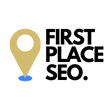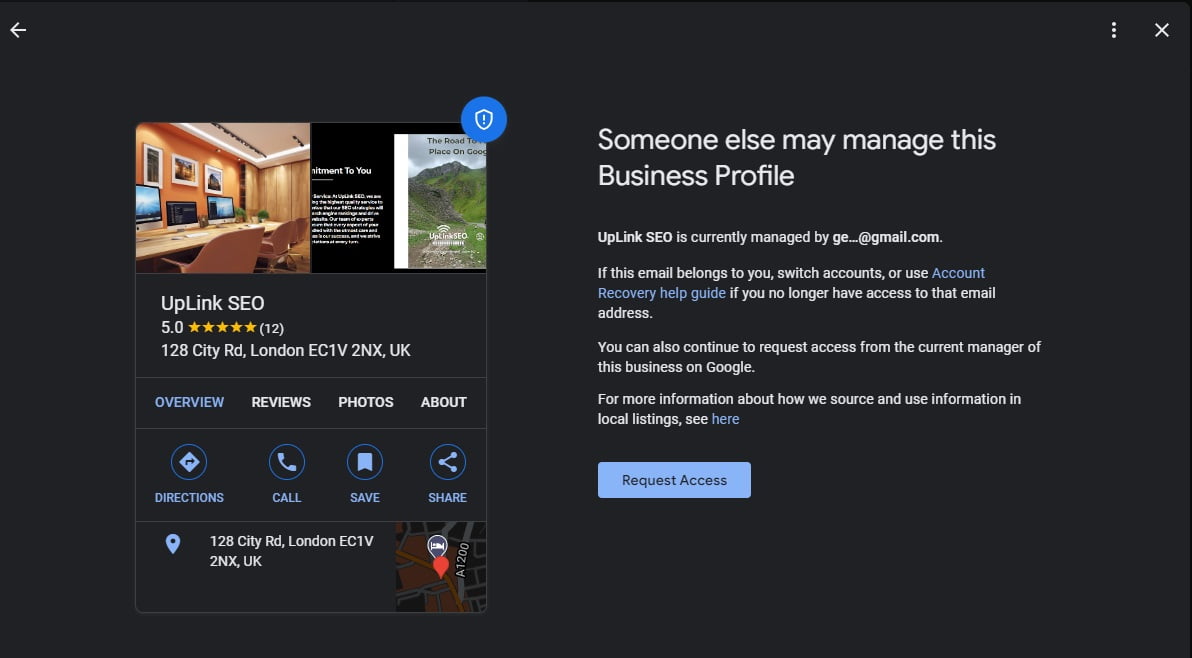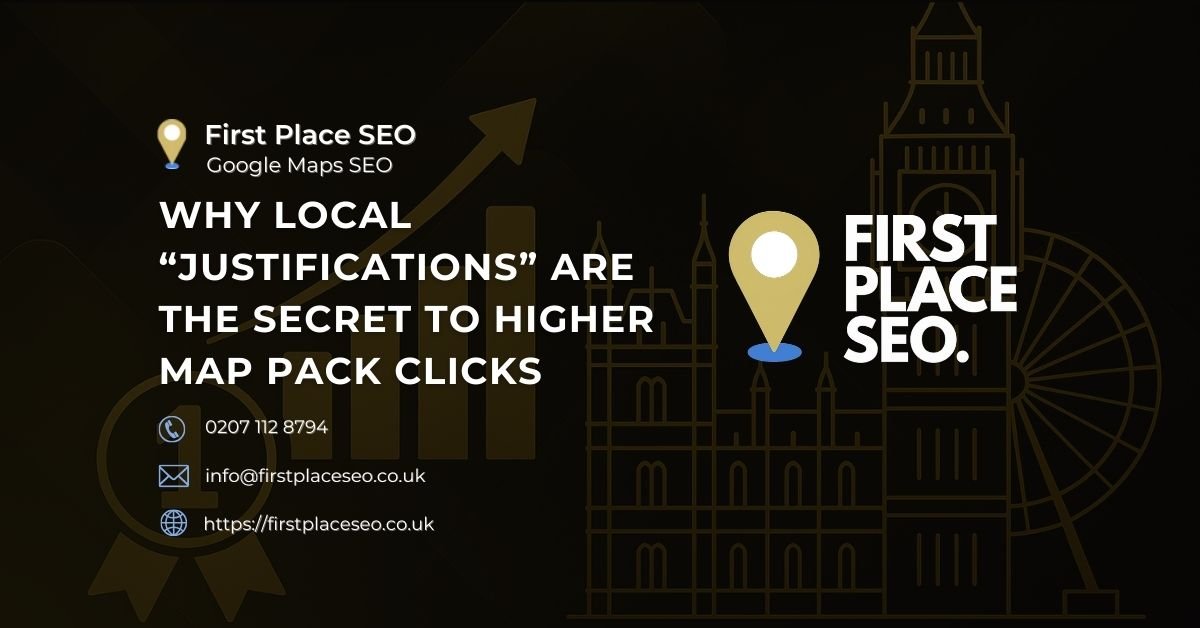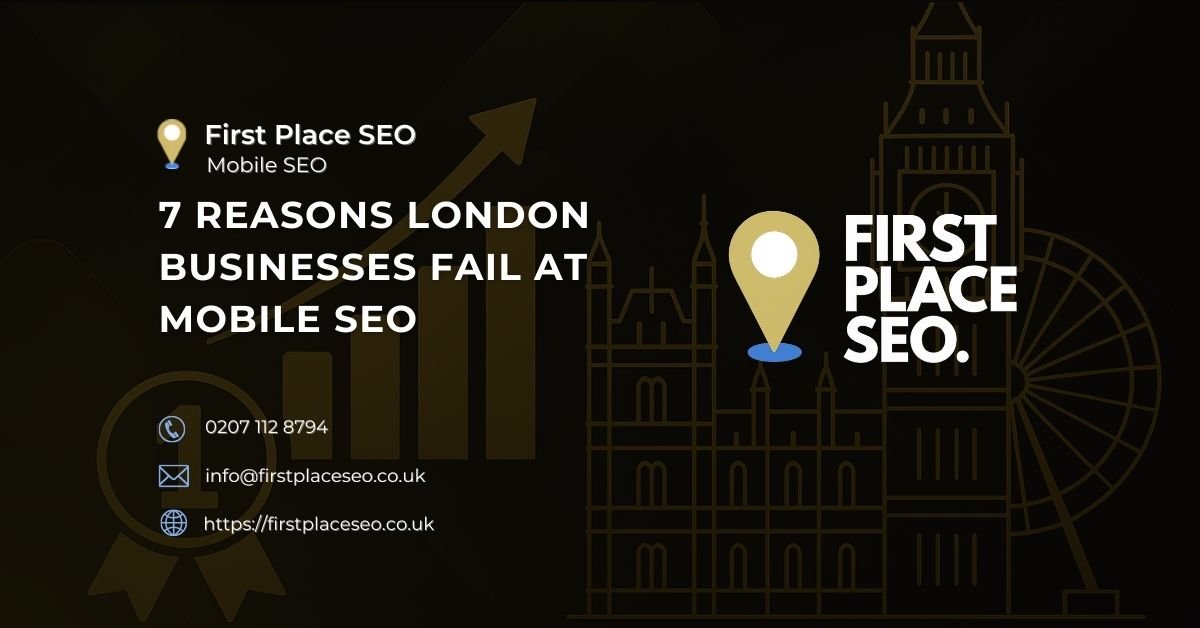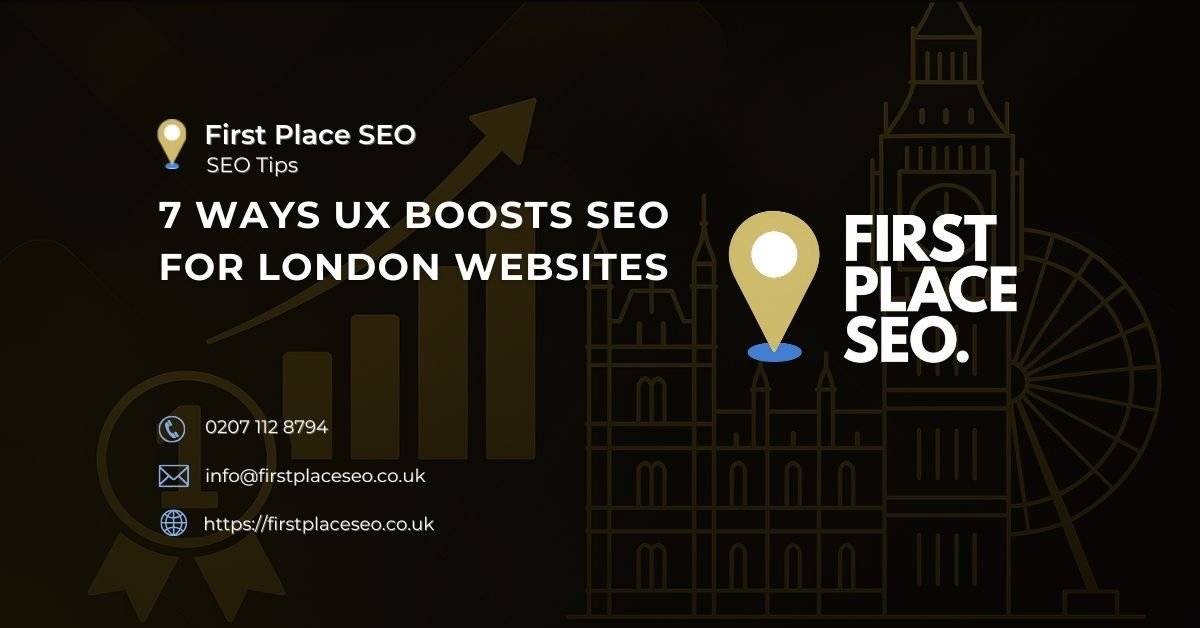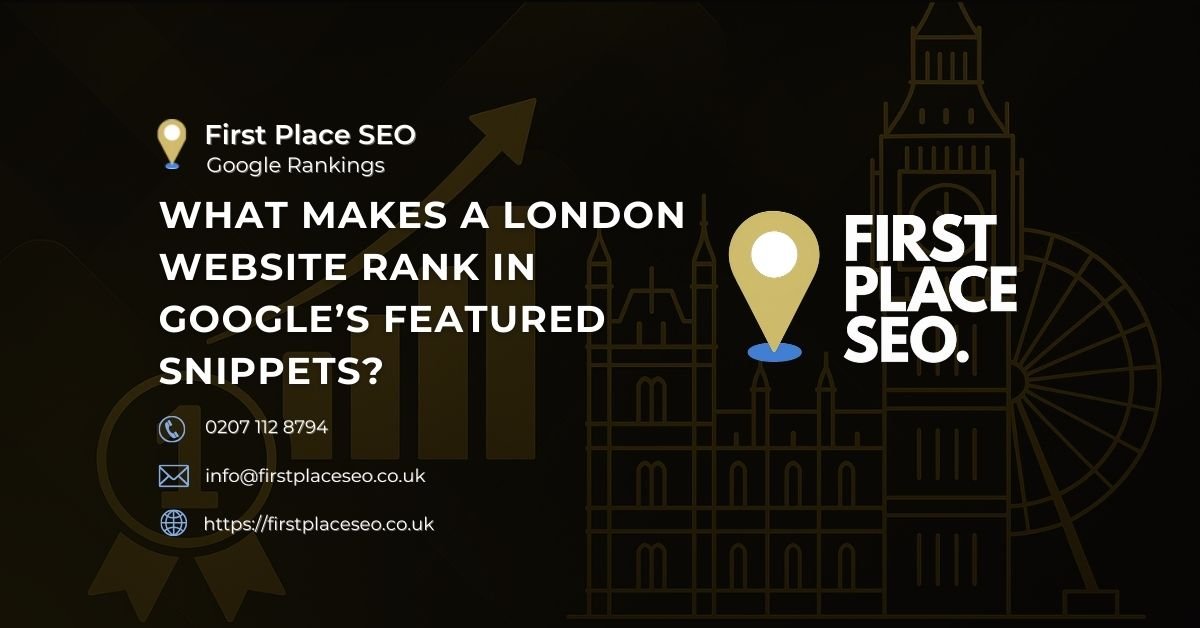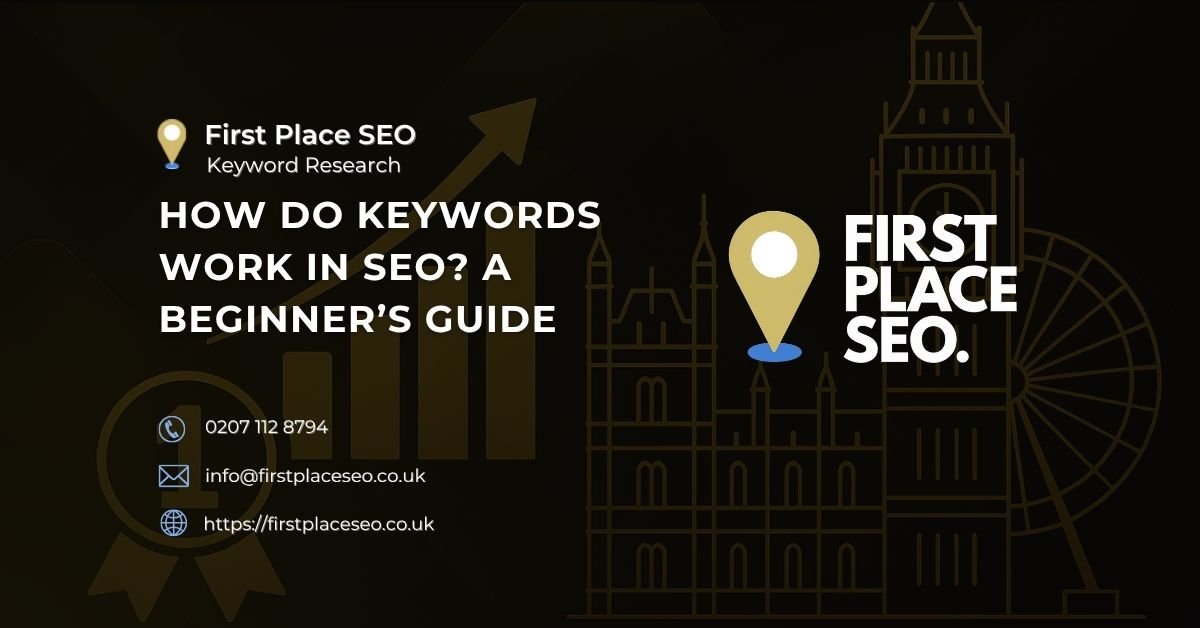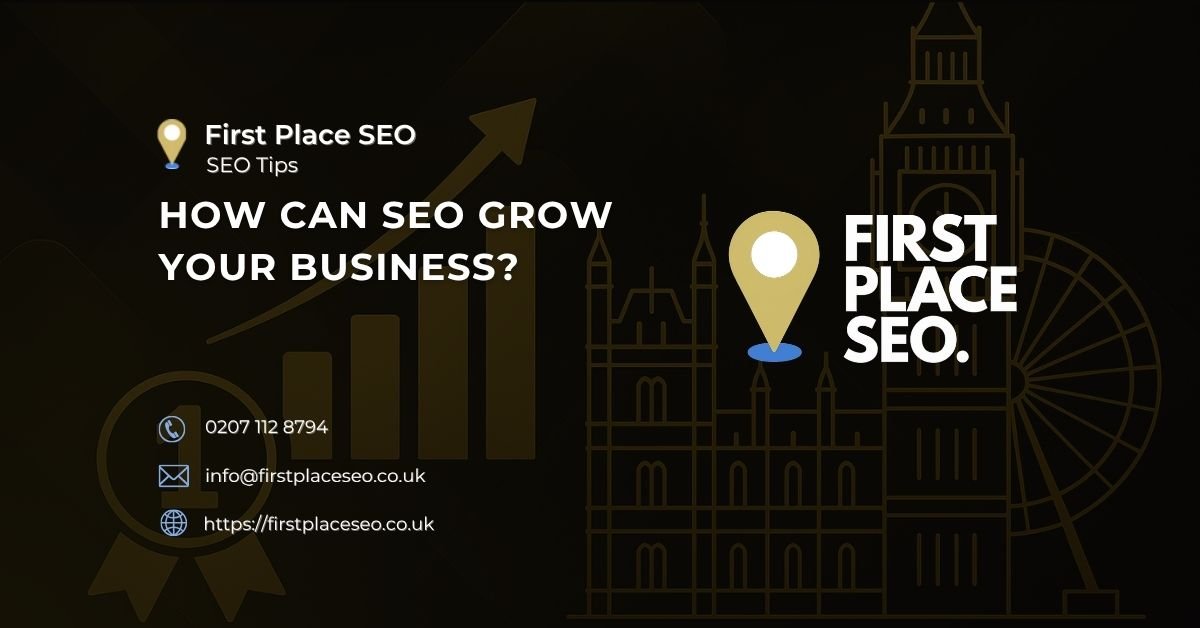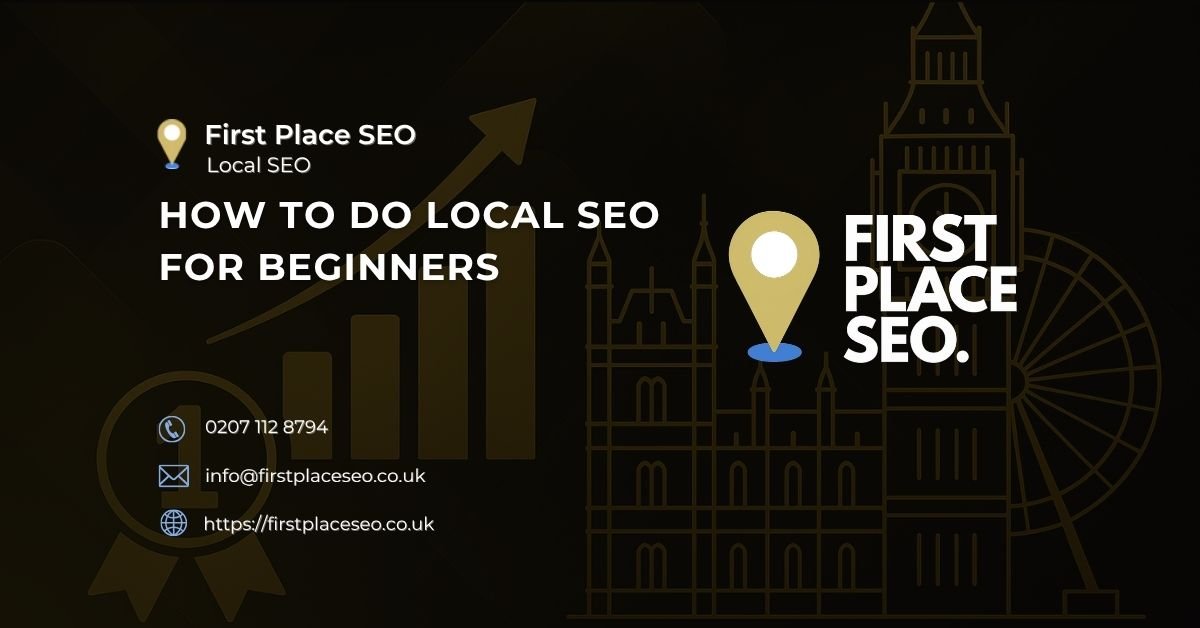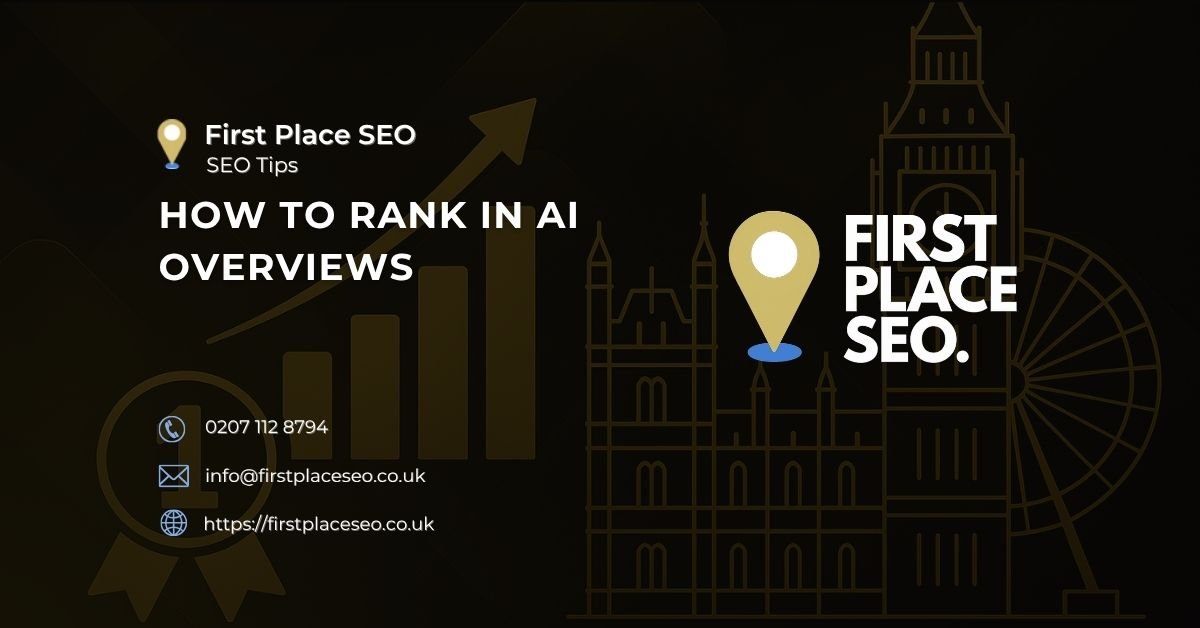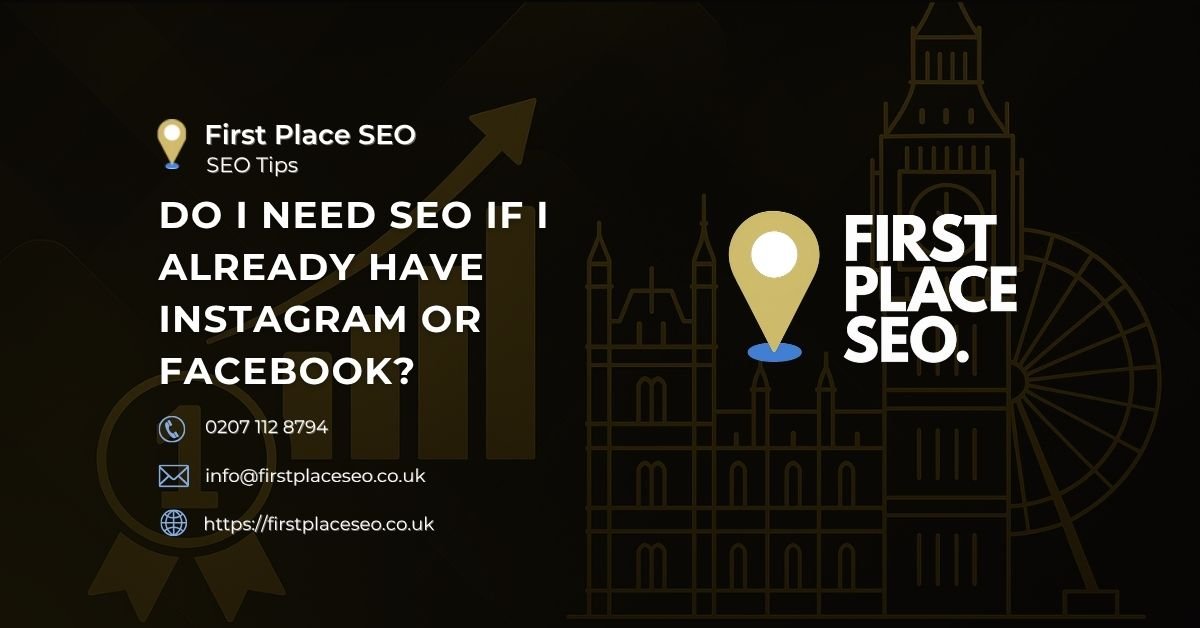How To Reclaim Your Google Business Profile If It Is Taken?
Is someone else claiming ownership of your Google business profile? This can be a frustrating and potentially damaging situation for your business. In this guide, we’ll show you how to resolve these issues step-by-step. We’ll cover everything from verifying the claim to disputing ownership and maintaining profile security. By following these steps, you can reclaim your profile and ensure it accurately represents your business.
What Sort Of Issues Can Be Caused If Someone Has Ownership Of My Google Business Profile?
When another user claims ownership of your profile, it can lead to restricted access, unauthorised changes, and potential misrepresentation of your business. Resolving this quickly is key to maintaining your brand’s integrity and customer trust.
How to know if Someone Else Has Claimed Your Google Profile
Verify Ownership Status
First, confirm that someone else has claimed ownership. Check your Google My Business (GMB) account for notifications or emails indicating changes in ownership or access issues.
Check Profile Access
Try accessing your GMB profile. If access is restricted, it’s a sign that someone else may have taken over.
Steps to Verify Ownership:
- Log into your GMB account: Visit Google My Business and log in with your credentials.
- Check notifications: Look for any emails from Google indicating ownership changes or requests.
- Attempt access: Try to access your business profile. If you can’t, someone else may have control.
Additional Verification
If you receive an email from Google stating that another user has claimed your business, this is a direct indicator of the issue. In some cases, you might notice unauthorised changes to your business information, which also signals a potential problem.
Contacting the Current Owner
Locate Contact Information
If possible, locate the contact information of the current owner. This may be available on the GMB profile or through mutual business connections.
Initiate Contact
Reach out to the current owner via email or phone. Politely explain the situation, stating that you are the rightful owner and request the transfer of ownership back to you. Be clear, concise, and provide proof of your connection to the business.
Sample Email Template
markdown
Subject: Request for Transfer of Google My Business Ownership
Dear [Current Owner’s Name],
I hope this message finds you well. My name is [Your Name], and I am the rightful owner of [Business Name]. It has come to my attention that the Google My Business profile for [Business Name] is currently under your ownership.
I kindly request the transfer of ownership back to me. As proof of my ownership, I am willing to provide any necessary documentation. Your cooperation in this matter is greatly appreciated.
Thank you for your understanding and prompt response.
Best regards,
[Your Name]
[Your Contact Information]
Tips for Contacting
- Be polite and professional: A courteous approach increases the likelihood of a positive response.
- Include proof of ownership: Attach relevant documents to support your claim.
- Provide clear instructions: Guide the current owner on how to transfer ownership back to you.

How To Submit an Ownership Request to Google
Access Google My Business
Log into your GMB account. Navigate to the profile you need to reclaim.
Request Ownership
Click on “Request Ownership” or “Claim this Business.” Follow the prompts to submit your request. Google will ask for details about your association with the business.
Detailed Instructions:
- Go to Google My Business: Log in with your Google account.
- Search for your business profile: Use the search bar to find your business.
- Click “Request Access” or “Claim this Business”: You will see these options if the profile is already claimed.
- Complete the form: Provide accurate information about your relationship with the business, including your role and contact details.
- Submit the request: Google will review your information and contact the current owner.
What to Expect:
- Review Period: Google will notify the current profile owner and give them a period to respond.
- Verification: Google may ask for additional proof of ownership.
How Can You Provide Proof of Ownership?
Prepare Documentation
Gather necessary documents to support your ownership claim. These may include business licences, utility bills, lease agreements, or tax forms that clearly show your name and business address.
Types of Proof:
- Business Licence: Shows official registration of your business.
- Utility Bill: Must be recent and include your business address.
- Tax Document: Any document showing your business’s tax information.
- Lease Agreement: If you lease your business premises, this document can serve as proof.
Upload Documents
During the ownership request process, you will have an option to upload these documents. Ensure they are clear and legible.
Step-by-Step Upload Process:
- Gather documents: Collect all necessary documents.
- Scan or photograph: Ensure documents are clear and readable.
- Upload during request: When prompted by Google, upload the documents directly through the GMB interface.
- Submit additional information: If requested by Google, provide further details to support your claim.
Example of Documents:
- Business Licence: A document issued by a government agency confirming your business registration.
- Utility Bill: Recent bills for electricity, water, or other utilities, showing your business address.
- Tax Document: Any recent tax filings that include your business name and address.
- Lease Agreement: A signed lease that includes the property address and business name.
Disputing Ownership of a Google Business Profile
Submit a Dispute
If the ownership request is denied, you can file a dispute. Google will review the dispute, potentially contacting both parties for additional information.
Steps to Dispute:
- Log into GMB: Access your account.
- Go to the profile in question: Navigate to the business profile you want to dispute.
- Click “Request Ownership”: Follow the same steps as requesting ownership.
- Provide additional evidence: Google may ask for more proof during the dispute process.
- Wait for review: Google will review the evidence from both parties and make a decision.
What to Expect:
- Communication: Google may reach out to both you and the current owner for more details.
- Evidence Review: Google will compare the evidence provided by both parties.
- Resolution Time: This process can take several weeks, depending on the complexity of the dispute.
Tips for a Successful Dispute:
- Be thorough: Provide as much documentation as possible.
- Stay patient: The review process can be lengthy.
- Follow up: If you don’t hear back within a reasonable timeframe, follow up with Google.
How To Transfer Ownership of Your Google Business Profile
For Multiple Profiles
If you manage multiple profiles or need to transfer ownership, you can do so through your GMB account.
Steps to Transfer:
- Log into GMB: Access your account.
- Select the business profile: Navigate to the profile you wish to transfer.
- Click “Users” from the menu: This option is on the left-hand side.
- Add the new owner’s email: Enter the email address of the person you want to transfer ownership to.
- Assign the appropriate role: Choose “Owner” for full control, or “Manager” for limited access.
- Confirm the transfer: Follow the prompts to complete the transfer.
Example Steps:
- Log in: Go to Google My Business and log in.
- Select Profile: Choose the profile you need to transfer.
- Add User: Click “Users” and add the new owner’s email.
- Assign Role: Select the “Owner” role for full ownership transfer.
- Confirm: Follow the on-screen instructions to finalise the transfer.
Best Practices:
- Ensure the new owner has a verified Google account: This prevents any access issues.
- Inform the new owner about their responsibilities: Make sure they understand their new role.
- Keep a record of the transfer: Document the transfer for future reference.
How You Can Keep Your Google Business Profile Secure
Update Regularly
Regularly update your GMB account details. Ensure only trusted individuals have access.
Use Strong Passwords
Create strong, unique passwords for your GMB account. Avoid using easily guessable information.
Enable Two-Factor Authentication
Activate two-factor authentication for an additional layer of security. This requires a second verification step when logging in.
Security Checklist:
- Regular updates: Keep all business information current.
- Strong passwords: Use complex passwords with a mix of characters.
- Two-factor authentication: Enable this feature for extra security.
- Limited access: Only allow trusted individuals to manage your profile.
Steps to Enhance Security:
- Update Information: Log in regularly to update business hours, contact details, etc.
- Change Passwords: Periodically change passwords and ensure they are strong.
- Enable 2FA: Go to account settings and activate two-factor authentication.
- Monitor Access: Regularly review who has access to your profile and adjust permissions as needed.
Frequently Asked Questions
What to do if someone else has claimed my business on Google?
If someone else has claimed your business, start by verifying the claim through your GMB account. Contact the current owner, submit an ownership request if necessary, and provide proof of ownership to Google.
How do I dispute ownership of my business on Google?
To dispute ownership, go to your GMB profile, select “Request Ownership,” follow the prompts, provide necessary documentation, and wait for Google to review and resolve the dispute.
How do I dispute a Google business profile?
Log into your GMB account, navigate to the profile, click on “Request Ownership,” follow the instructions, and provide evidence to support your ownership claim.
How do I transfer ownership of my Google business profile?
To transfer ownership, access your GMB account, select “Users,” add the new owner’s email, assign the ownership role, and confirm the transfer.
Ensuring Your Business Profile Stays Secure
Resolving ownership issues on Google can be challenging, but following these steps can help you reclaim your profile and maintain control over your business information. By understanding the process and being prepared with necessary documentation, you can efficiently manage and secure your Google business profile.
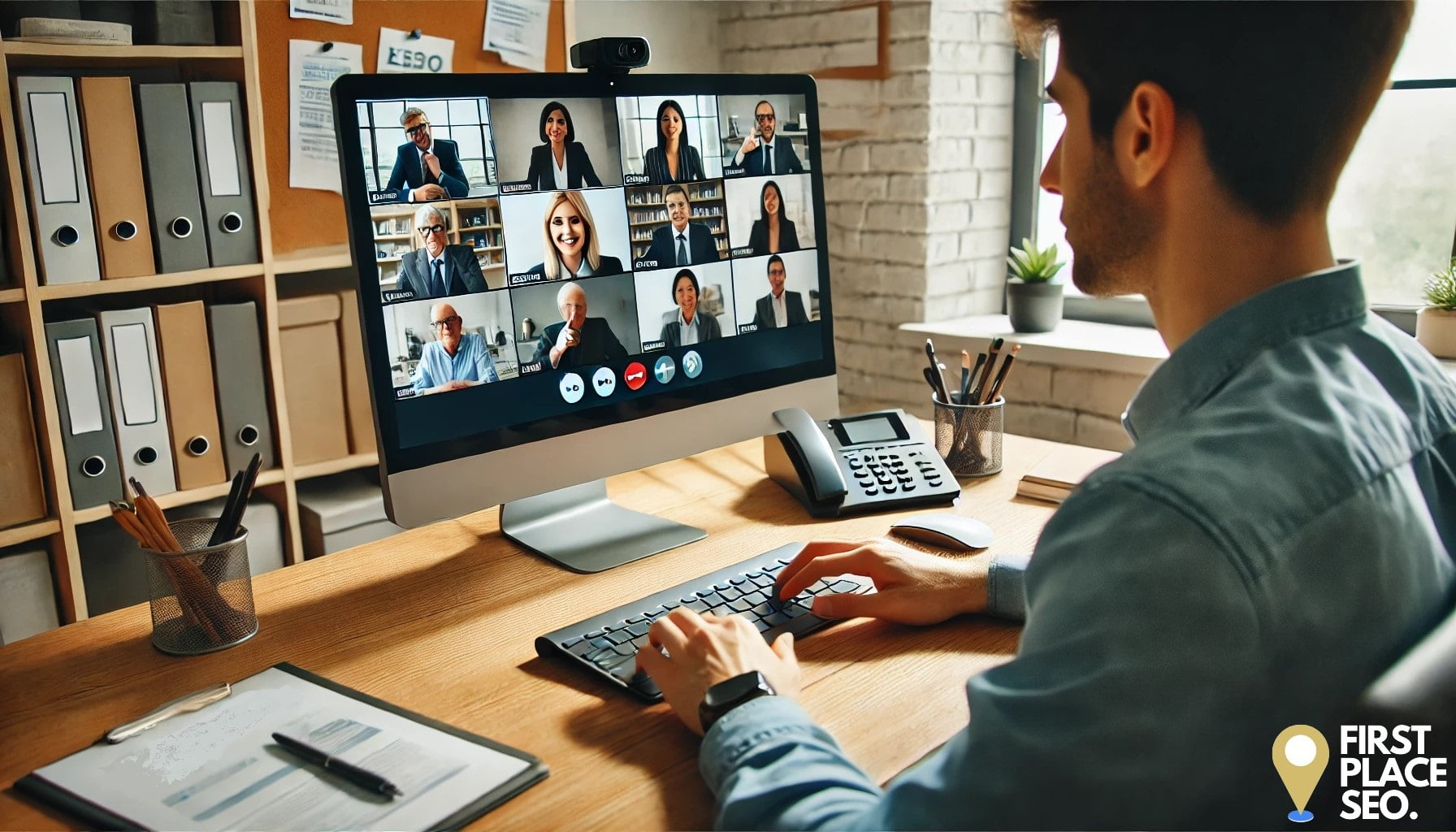
How First Place SEO Can Help with Your Google My Business SEO Services?
We offer expert Google My Business SEO services designed to help you manage and optimise your business profile effectively. Our team can assist you with:
- Profile Claiming and Verification: Ensuring your business profile is claimed and verified correctly to prevent unauthorised access.
- Ownership Disputes: Guiding you through the process of reclaiming your profile if someone else has claimed it.
- Profile Optimisation: Enhancing your profile with accurate information, high-quality images, and strategic keywords to improve local SEO.
- Security Measures: Implementing strong security practices like two-factor authentication to keep your profile safe.
By partnering with First Place SEO, you can ensure your Google My Business profile accurately represents your business and attracts more local customers.