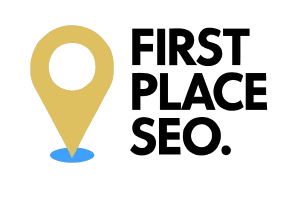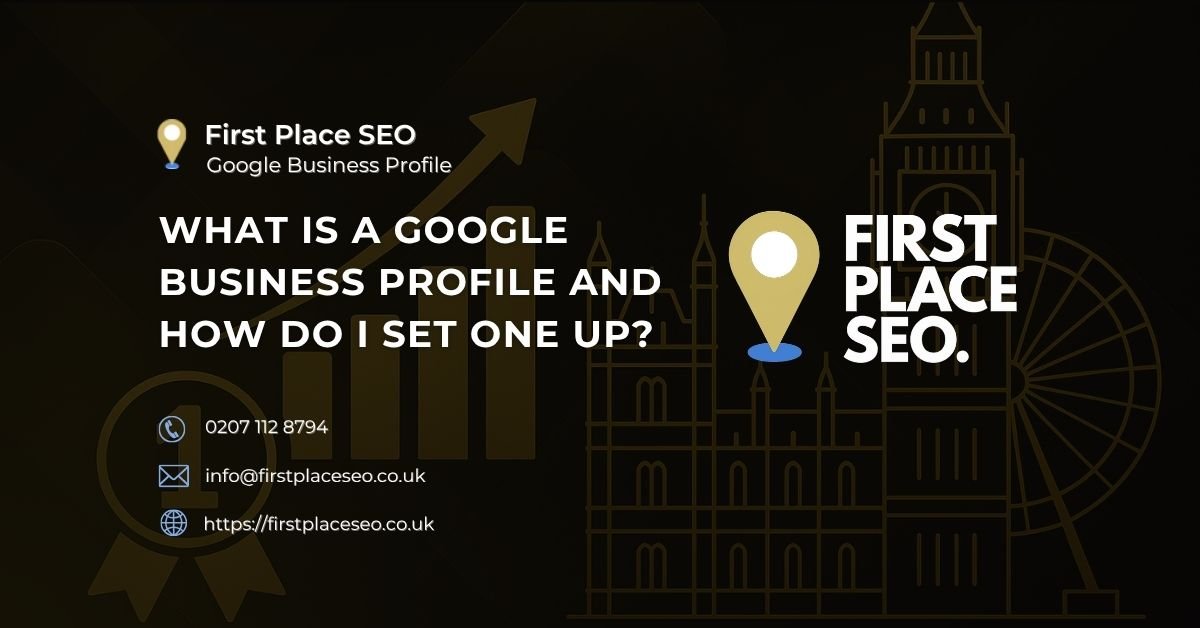What is a Google Business Profile and why should you set one up for your shop or service?
A Google Business Profile is a free tool from Google that allows your business to appear in local search results and on Google Maps. It displays useful details such as your location, contact information, trading hours, website link, photos, and customer reviews. Whether you own a takeaway in Newcastle, run a physiotherapy clinic in Nottingham, or offer mobile pet grooming in Cardiff, creating a complete and accurate local business listing gives customers confidence and helps them find and contact you more easily.
Here's What We Have Covered In This Article
Why Your Business Needs a Google Business Profile
How does a Google Business Profile help you get found locally?
When people search for nearby services, such as “solicitors in Leeds” or “garden centres near Norwich”, Google prioritises local results. These listings often come from verified Google Business Profiles. A completed profile that includes the right keywords and accurate business information increases your chances of appearing in the Local Pack and map results.
Show your details where it matters most
Searchers can view your key business information directly on Google Search or Google Maps without needing to visit your website. This includes your phone number, directions, website link, opening hours, and Google reviews. When this data is clear and consistent, potential customers are more likely to take action.
Build confidence through reviews and visibility
Customer feedback plays a huge role in how people choose who to buy from. A profile with up-to-date and authentic reviews signals that your business is active and trusted. Replying to reviews also helps show that you care about service quality and customer experience.
Communicate clearly with your audience
Google lets you post updates, respond to questions, share offers, and upload images. These features allow you to connect with your community in a practical and approachable way, giving new customers a reason to choose you over other local providers.
For more guidance, the Google Business Help Centre provides detailed instructions and best practices for every stage of setup.
Pro Tip : Update your Google Business Profile weekly with a fresh photo or offer. Consistent updates signal relevance to Google’s algorithm.
Need Help Setting Up Your Google Business Profile?
Let us take care of your listing while you focus on running your business.
How to Set Up Your Google Business Profile
Step 1: Sign in and begin setup
Visit the Google Business Profile website and log in using your Google account. If you do not have an account, you will need to create one. Click on “Add your business” to start adding your information.
Step 2: Enter your business name and choose a category
Enter your exact business name and select a category that accurately reflects what you offer. For instance, if you manage an MOT testing centre, choose “MOT centre” rather than a generic retail label. Google uses categories to understand what your business does, so this choice impacts where and when your listing appears.
Step 3: Provide your address or define your service area
If customers come to your location, such as a high street shop or dental clinic, add your full address. If you deliver services to customers, such as a mobile car detailer or locksmith, define your service areas by town or postcode. This helps with location-based visibility.
Step 4: Add contact details and your web address
Provide a telephone number and your website URL. Make sure these match your details on your website and any local directories. This NAP consistency (Name, Address, Phone number) strengthens your local SEO signals and builds trust with Google’s algorithm.
Step 5: Verify your business
Verification is required before your profile appears publicly. Most businesses in the UK verify using a postcard sent to their business address. Some may be eligible for phone or email verification. Once verified, your listing will become visible to the public.
Step 6: Add useful and engaging content
After verification, complete your profile with accurate and helpful content:
Set your opening and holiday hours
Customers expect to know when they can visit or contact you. Make sure your regular and seasonal hours are accurate and reflect bank holidays.
Write a business description
Use plain language to explain who you are, what services you provide, and what makes you reliable. For example, a builder in Kent might mention experience with local planning standards, while a hair salon in Manchester may highlight award-winning stylists.
Share relevant images
Include photos of your shopfront, products, staff at work, and completed jobs. New images keep your profile fresh and give potential customers a clear picture of your business.
List your services and products
Make it easy for people to understand what you do. Whether you provide pest control, legal advice, or bakery products, adding services and categories helps customers find you using search terms that match their intent.
Enable messaging and booking
If you take appointments, turn on the bookings feature. Messaging allows quick responses to questions, helping you capture leads directly from Google Search.
Step 7: Keep your profile up to date
A complete and regularly updated business page performs better in search results. Add new posts with offers or events, upload fresh photos, and always respond to customer feedback. Businesses that maintain their Google listings are more likely to appear for mobile searches and voice queries such as “coffee shop open now near me.”
Step 8: Give your team access
Use profile access settings to assign owner or manager roles to your staff. This is useful for letting your marketing assistant handle posts or allowing your front desk team to reply to reviews, without needing to share your login.
What else can you do to get more from your Google Business Profile?
-
Browse privately using Chrome’s incognito mode or Google Maps to view your listing as a customer would. This shows how your business appears without search personalisation.
-
Check for Google’s auto-suggested edits regularly. Google may use user suggestions or third-party data to update your profile, so it’s important to review and confirm changes.
-
Use Smart Campaigns in Google Ads if you are an online-only business without a physical or service area presence. These are better suited for digital-only models.
-
Book a session with Google’s Small Business Advisors for one-to-one support. They offer practical guidance on how to optimise your profile and attract more customers.
Pro Tip: Use incognito mode to search for your business and competitors—this gives you a clean view of how your profile stacks up.
Use Feedback and Insights to Improve
Reply to customer reviews
Engaging with reviews shows your customers that their opinions matter. Responding to both praise and criticism helps you build a positive reputation. A friendly thank you can turn a one-time visitor into a loyal regular.
What do Insights tell you about customer behaviour?
Google provides data on how people find your listing, which search queries they used, and what actions they take next. For example, if many users find your profile by typing “window repairs in London,” consider including that phrase in your services or description. Insights can also show how often people click to call you, visit your website, or ask for directions.
How to optimise your listing for better local rankings
-
Use the same business name, address, and phone number across your website, local directories, and Google profile
-
Choose a specific primary category and relevant secondary categories that match your services
-
Post updates and photos weekly to stay active and engaging
-
Ask customers to leave a review after a service or purchase
-
Add new services or adjust business hours as needed
-
Make sure your location details are marked accurately on Google Maps
You can also check your profile’s search performance using Google Search Console, which helps identify which keywords drive traffic to your listing.
Not Showing on Google Maps?
We fix missing or incorrect listings so customers can find you fast.
Answers To Common Google Business Profile Questions We Get Asked
Is a Google Business Profile really free?
Yes. Google does not charge for setting up or managing your listing. All core features are included at no cost.
How long does verification take?
Most UK businesses receive their postcard within five working days. If alternative options like phone or email are offered, they can be quicker.
Can I update my profile using a mobile phone?
Yes. You can manage your business profile from the Google Maps app or by searching your business name in Google while signed into your account.
What if someone else has claimed my business listing?
You can request access to the listing. Google will notify the current account holder and allow them time to respond. If they do not reply, ownership may be transferred to you.
How often should I check my profile?
Review your listing weekly to keep it accurate. Update any changes to your contact details, services, or photos as soon as they occur.