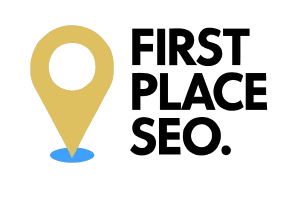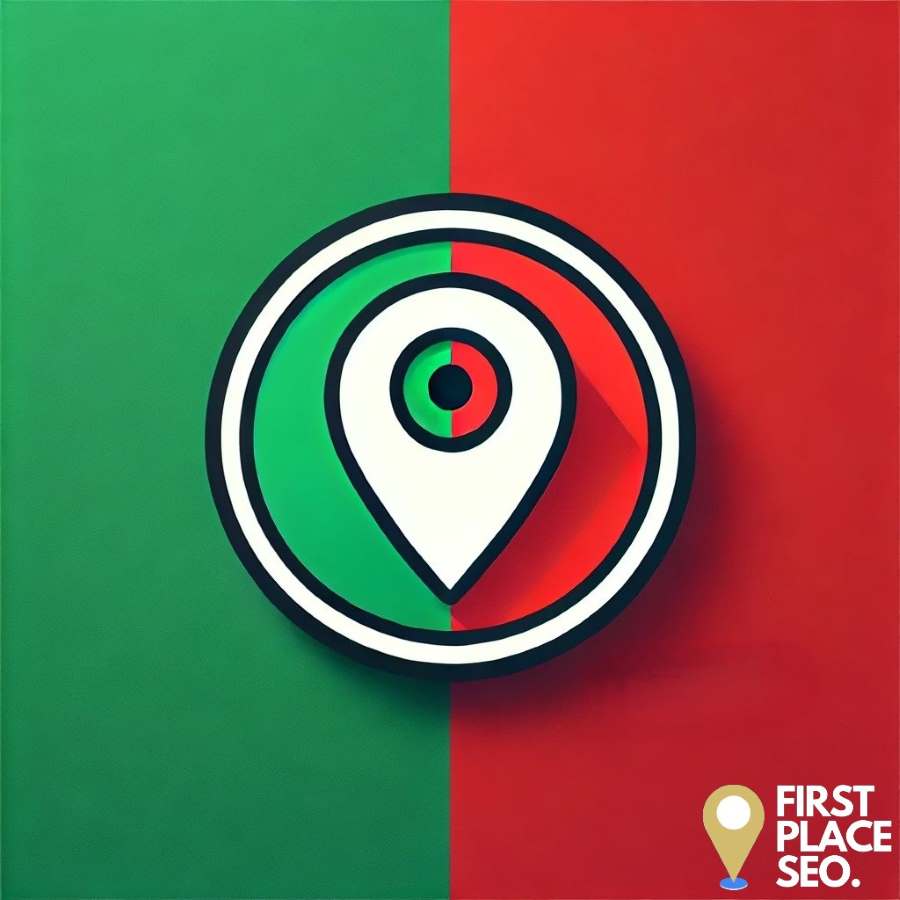Is your business showing up in the wrong location on Google Maps? This common issue can lead to frustrated customers and lost sales. Ensuring your map pin is accurate is crucial for visibility and customer satisfaction. This quick guide provides detailed steps to correct map pins and add addresses on Google Maps, whether you’re using a computer or an Android device.
Why Accurate Map Pins Matter for Your Business
Incorrect map pins can cause significant issues for businesses, including:
- Lost Customers: If customers can’t find your location, they’ll likely go to a competitor.
- Reduced Sales: Misplaced pins can lead to missed opportunities and lower sales.
- Negative Reviews: Frustrated customers may leave negative reviews, harming your reputation.
Ensuring your business is accurately represented on Google Maps is vital for maintaining credibility and attracting customers.
Fixing Incorrect Map Pins
1. Suggest an Edit Using Google Maps
For Individuals:
- Log In to Google Maps: Open Google Maps on your computer.
- Search for Your Address: Enter the address or business name in the search bar.
- Suggest an Edit: Click on “Suggest an edit,” then choose “Wrong pin location or address.”
- Correct the Location: Drag the pin to the correct location, ensuring high precision.
- Submit the Edit: Click “Post” to submit your changes.
For Organizations or Governments: Organisations can correct multiple addresses through the Google Maps Content Partners program, provided they meet certain criteria. This is useful for large-scale updates.
2. Adding New Addresses
On a Computer:
- Open Google Maps: Go to Google Maps and click on the “Menu.”
- Edit the Map: Select “Edit the map,” then choose “Wrong pin location or address.”
- Center the Map: Move the map to the desired location and enter the address details.
- Submit: Click “Post” to add the new address.
On Android:
- Open the Google Maps App: Tap “Contribute,” then “Edit map” and “Fix an address.”
- Center the Map: Move the map to the intended building and enter the address details.
- Submit: Tap “Post” to add the new address.
3. Removing Incorrect Locations
- Search for the Incorrect Location: Find the incorrect location on Google Maps.
- Suggest an Edit: Click “Suggest an edit,” then choose “Remove this place.”
- Provide a Reason: Select the reason for removal, such as “non-existent” or “duplicate.”
- Submit: Click “Post” to submit the removal request.
Additional Editing Options
1. Adding Private Labels
You can add private labels to your places on Google Maps for personal reference. These labels are visible only to you and can help you mark important locations.
2. Adding Missing Places
You can enrich Google Maps by adding missing public landmarks, businesses, or other points of interest. This helps improve the map’s utility for all users.
Ensuring Accuracy Across Platforms
Consistency Across Platforms
- Check Regularly: Regularly check and update your entries on Google Maps and other platforms like Bing Places and Yelp.
- Monitor Feedback: Pay attention to customer reviews that mention location issues.
- Prompt Updates: Quickly update any changes in your business location on all platforms.
Expanded FAQs
How do I correct a mistake on Google Maps?
- Use the “Suggest an edit” feature, select the specific error type, make the correction, and submit for review.
How do I fix a Google map glitch?
- Report glitches via the feedback option in Google Maps, detailing the nature of the glitch for prompt correction by Google’s team.
How do I remove the wrong location from Google Maps?
- Select the incorrect location, suggest an edit to remove, and provide a justification for the removal.
How do I change pins on Google Maps?
- Move the pin by entering the edit mode in Google Maps, adjusting the location directly on the map, and submitting the change.
Why is my location showing somewhere else?
- This could be due to GPS errors, outdated map data, or incorrect information submissions. Regular updates and edits can help correct these issues.
Preventive Measures and Best Practices
Regular Checks
Regularly verify the location of your business pin on Google Maps to ensure it hasn’t been inadvertently moved or edited by external parties.
Educate Your Team
Ensure that key team members know how to check and correct Google Maps listings to maintain accurate business information.
Engage with Community Edits
Encourage loyal customers to verify your location details on Google Maps. Community validation can help correct inaccuracies more swiftly.
Maintaining accurate map pins on Google Maps is needed for attracting customers and maintaining your business’s credibility. By following these steps, you can ensure your business is accurately represented online. Regularly checking and updating your Google My Business profile will help prevent future issues. If you need further assistance, Google’s support team and SEO professionals like us are always available to help.