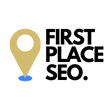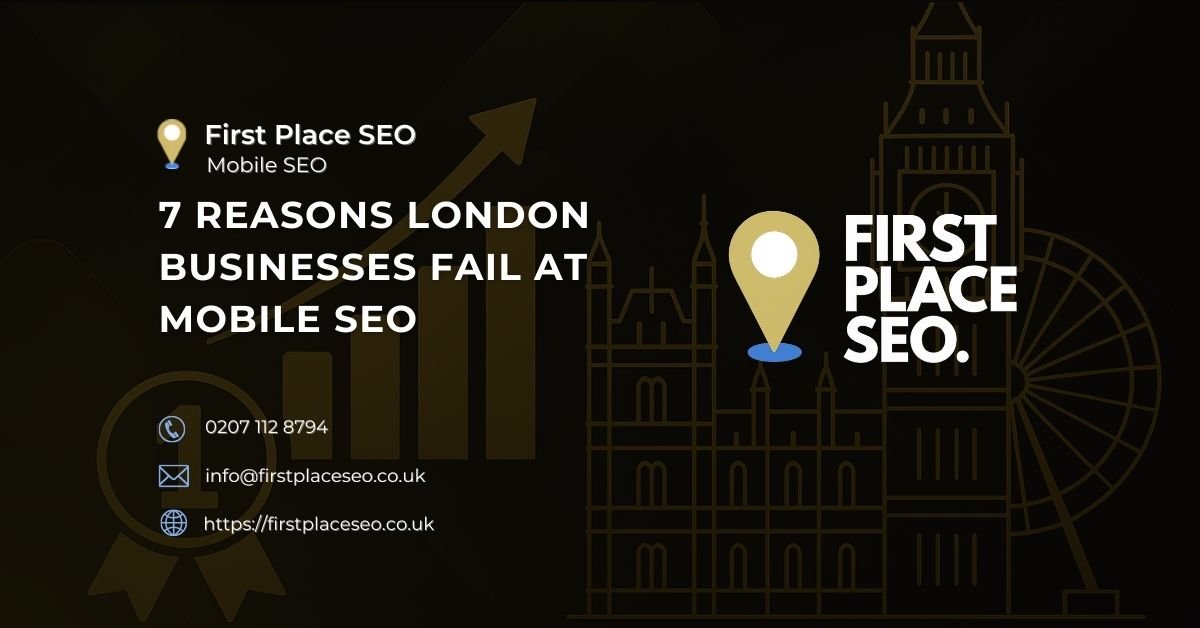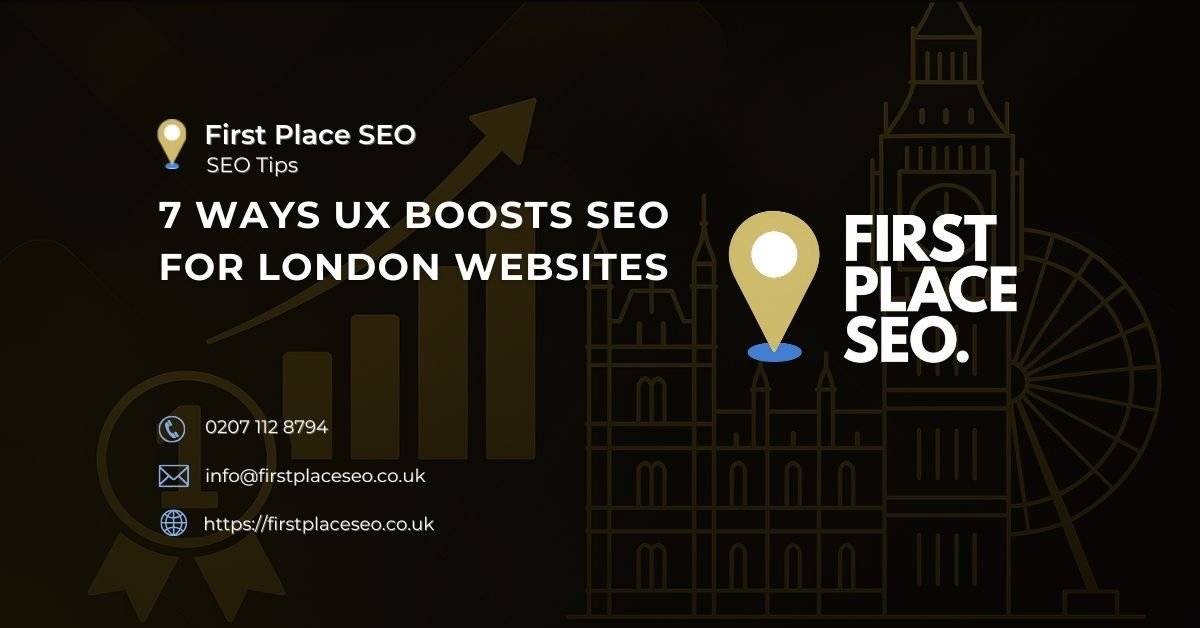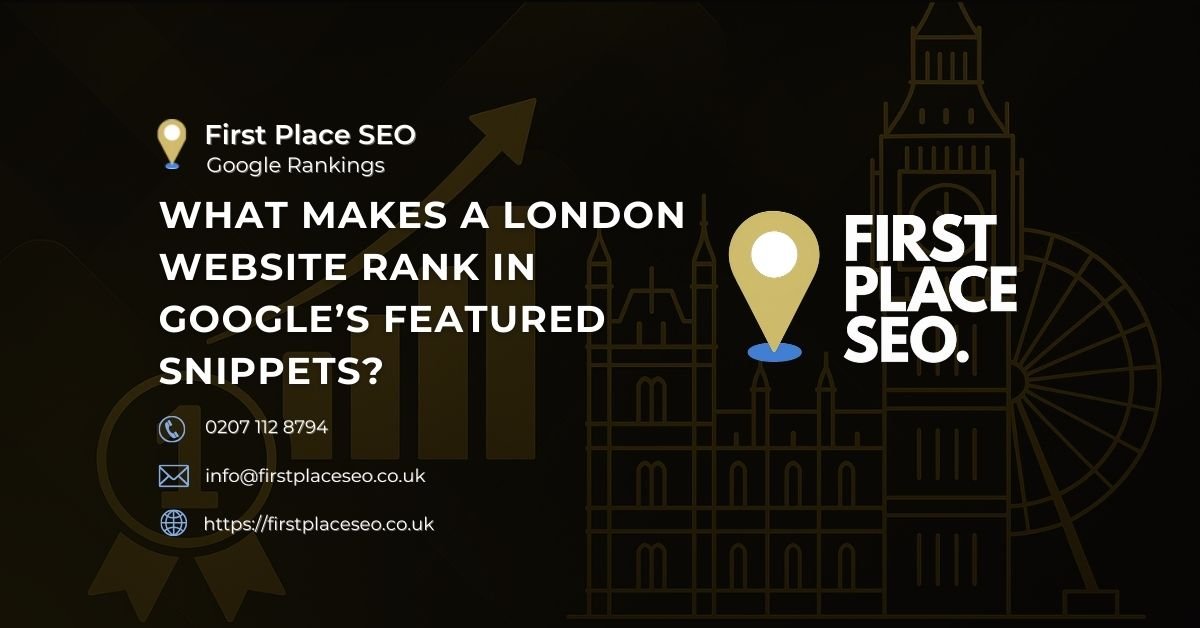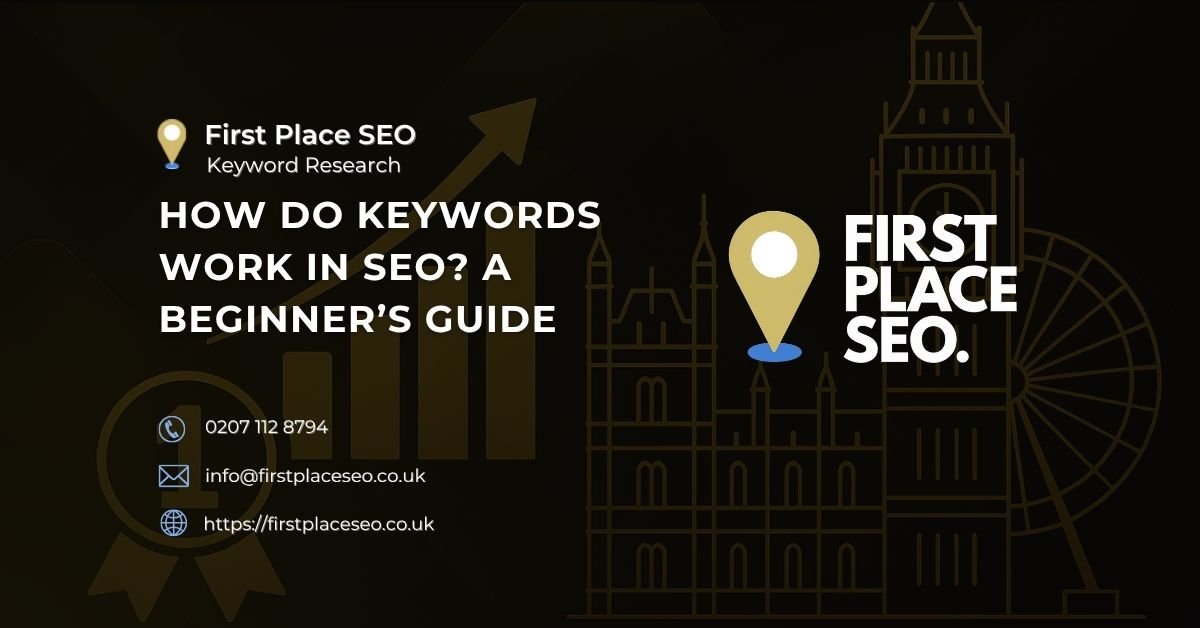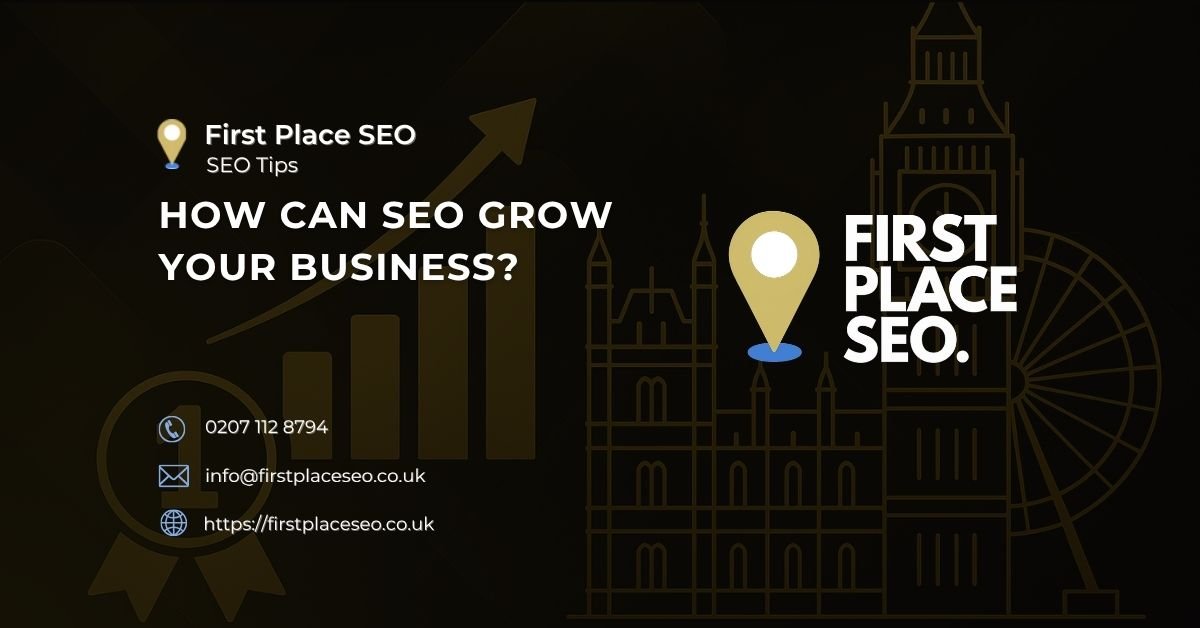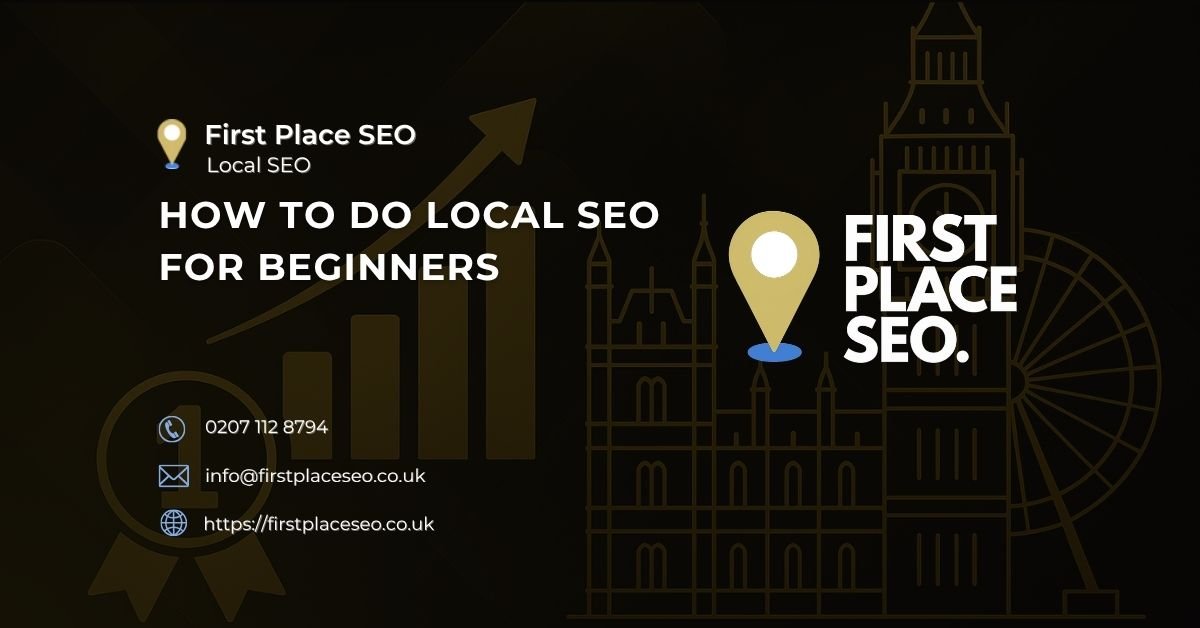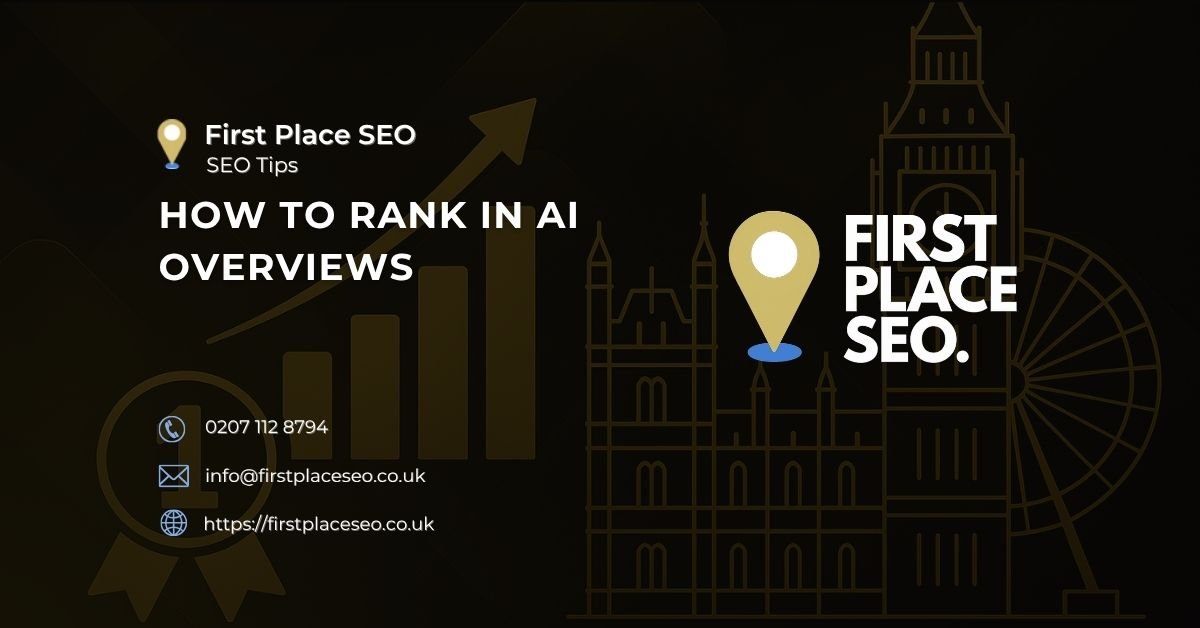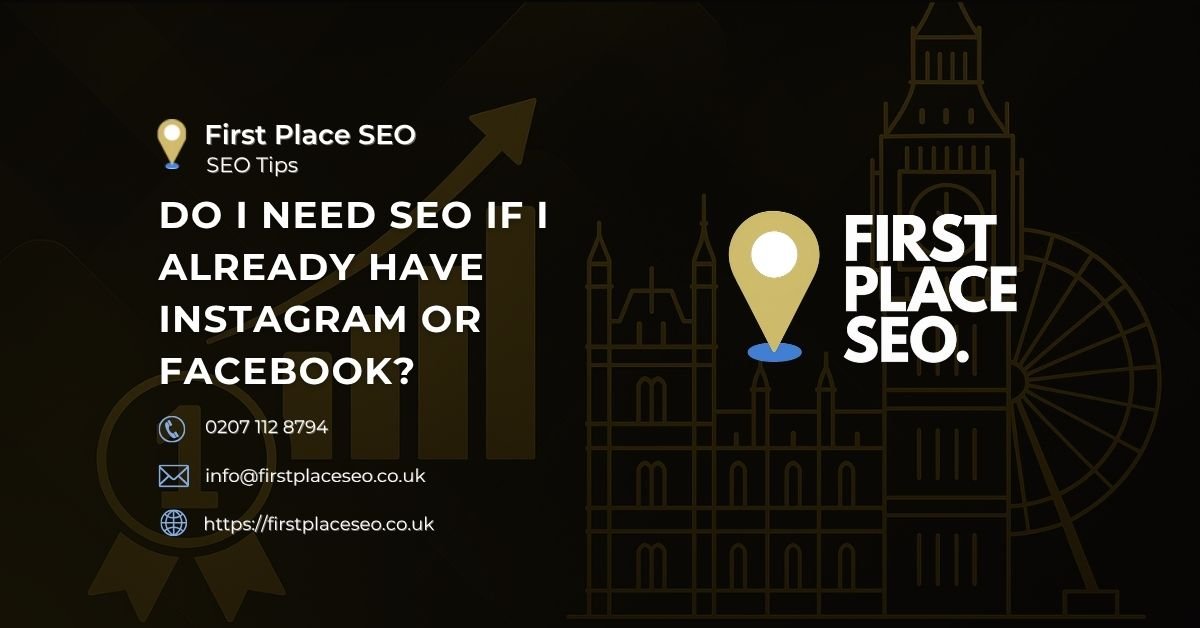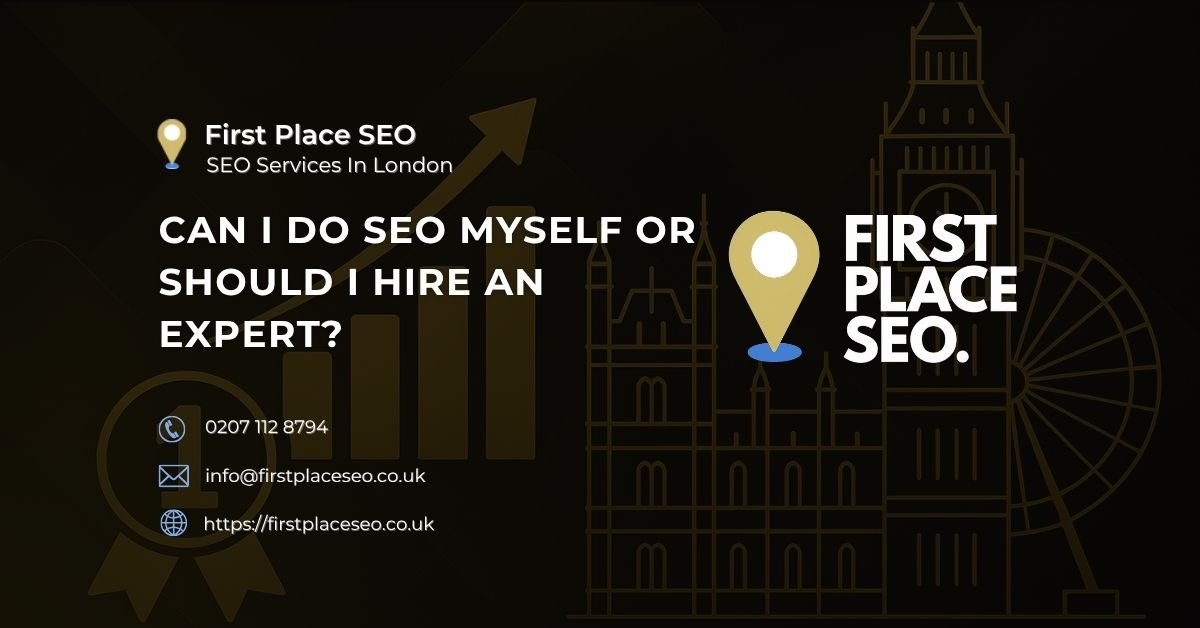Improve Your Website With Image SEO – 7 Easy Steps
Twenty years ago websites were mostly made up of simple html, I even remember learning html in school! Text was the centre piece of each page and an image was an inconvenience and especially problematic for a 3g Nokia 6210. As internet speeds and accessibility has got better in the days of 5g visual content has become more and more important to keep peoples attention and to some affect impact your search rankings and definitely positively contribute to the whole user experience.
Most people upload an image to their site and that’s it. This guide is about how to put those images to work in 7 simple steps so they drive traffic and look good.
Why Does Page Speed Matter?
Page speed is now an important ranking factor as it directly correlates to the user experience and bounce rate. As people will leave to get the information elsewhere if it takes too long.
I have seen images range in size from 8kb to 11mg which equates to a big difference in loading times. This depends on the size and number of images there is on a page. They can make up to half of your page’s loading time and slow it down quite a lot, even if you have a good host.
If you start optimising images on your site it will cause the site to load faster and give it a better opportunity to rank better because of the user experience. Let’s go through my 7 steps that will turn your images into weapons in one of my battle tested SEO strategies..
Step 1 – Carefully Choose Quality Images for Your Website
If you are taking the pictures yourself or downloading a stock photo just make sure it is unique, high quality and relevant to the content your pairing it with. I don’t like generic images as it screams amateur. I.e. a barber website with pictures of peoples hair they haven’t even met let alone cut, or a cleaning company with stock photos of cleaners from timbuktu. tempting to grab the first stock photo you find, but your audience deserves better. Think about it would you rather see a picture you have seen countless times or one that is new and specific to your website?
Stock images have their uses but they tend to lack the relevance content of a website needs and it has less of an effect on complimenting the brand. If you do want to use stock then get yourself a stock image subscription with someone like Bigstock. You will then be able to get a lot of less common stock photos to give your site a professional look.
But here’s a useful tip: Never use images straight from Google search. Even with a “royalty-free” filter, you could risk facing legal action. Companies like Getty Images actively search for unauthorised image use and prosecute for image copywrite. .
Step 2 – Use the Correct Image File Type
A common question people ask is whether they should use JPEG or PNG? The best answer is to use JPEGs for photos and images with lots of colours. They provide good quality without making the file size too large. Then use PNGs for images that need transparency, like logos.
If you use Canva then it will suggest downloading PNGs for better quality. That is true but be aware that they will have larger file sizes which can slow down your site. Normally JPEGs are more than adequate. They offer a good balance between image quality and file size making them perfect for websites.
And what about GIFs? While they can be fun they are heavy. Unless the animation really adds something you can’t live without it is better to skip it to keep your page speed up.
Step 3 – Compress Your Images To A Smaller File Size
If there’s one thing you should do after reading this, it’s this: compress your images. A web page normally takes a long time to load because of large images, by compressing them reduces the file size without losing quality, making your site faster.
You don’t need to be a tech expert to do this. Tools like Riot for Windows and ImageOptim for Mac make it easy. If you’re using WordPress, plugins like WP Smush can compress your images automatically as you upload them.
The best part about compression is that it’s often lossless, meaning your image will look the same, just with a smaller file size. This is a win-win for you and your users—faster load times with no drop in visual quality.
Step 4 – Make Sure Your Images Are the Right File Size
Beyond compression, it’s important to ensure your images are the correct size for their purpose. Uploading a large image and displaying it in a small space is a waste. It slows down your site because the browser has to work harder to resize it on the fly.
Before uploading, resize your images to the exact dimensions you need. Riot and other image editing tools can help you do this easily. If you’re using a large image but only displaying it as a thumbnail, you’re unnecessarily taxing your site’s resources.
Think of it this way: If you need a 300×200 pixel image, don’t upload a 1000×800 pixel one and let the browser do the work. Resize it beforehand to save bandwidth and improve your load times.
Step 5 – Save Images with an Appropriate File Name
Here’s an easy win that many people overlook: rename your images before uploading them. Search engines use file names to understand what an image is about, so a descriptive, keyword-rich name can help with how your images are indexed.
For example, instead of uploading IMG1234.jpg, rename the file to something like “virtual-assistant.jpg” if it’s an image related to virtual assistants. This small step can help search engines better understand your images, which could improve your rankings.
And remember, use hyphens between words in your file names (e.g., virtual-assistant.jpg) because search engines can’t read spaces.
Step 6 – Always Use Image Alt Text Tags
Alt text is a critical yet often overlooked aspect of image SEO. It’s not just about accessibility (though that’s important too); it’s also about giving search engines more context about your images.
Alt text is what gets read out loud to visually impaired users by screen readers, but it’s also what search engines use to understand your images. A well-written alt text describes the image in detail, helping both users and search engines.
For example, if you’re uploading a picture of two businesswomen discussing marketing strategies, your alt text might be “two businesswomen in a coffee shop discussing marketing strategies”. This isn’t just helpful for users; it also tells Google exactly what the image is about, which can improve your SEO.
Step 7 – Add Images to Your Sitemap
Finally, don’t forget to include your images in your sitemap. A sitemap will tell the search engine about the structure of the website and the content within. It is generally advised to include images in the sitemap as well so the search engines can find them and index them easier.
If you’re using an SEO plugin like Yoast for WordPress, check that the image sitemap option is turned on. This little thing will increase the likelihood of the image appearing in the search results giving you another potential source of website traffic..
The Final Word
There you have it… 7 easy steps to ensure your images aren’t just sitting pretty on your site but actively contributing to your SEO efforts. It may seem like quite a bit of work but I personally think it is worth it. Faster loading times = better rankings, better rankings = more revenue.
If you’re short on time or the idea of optimising your images sounds like too much, there are professionals who can help. But if you follow these steps, you’ll be on your way to a site that looks great and performs even better.