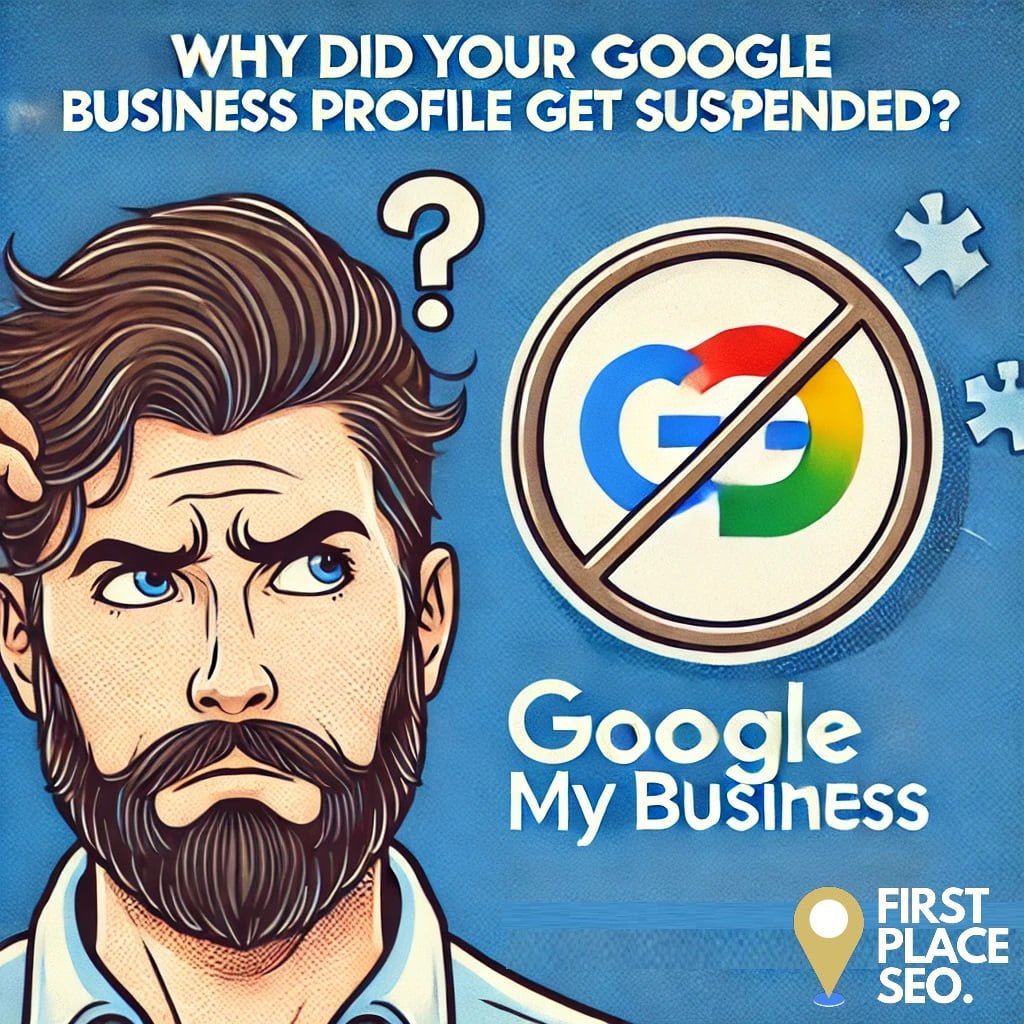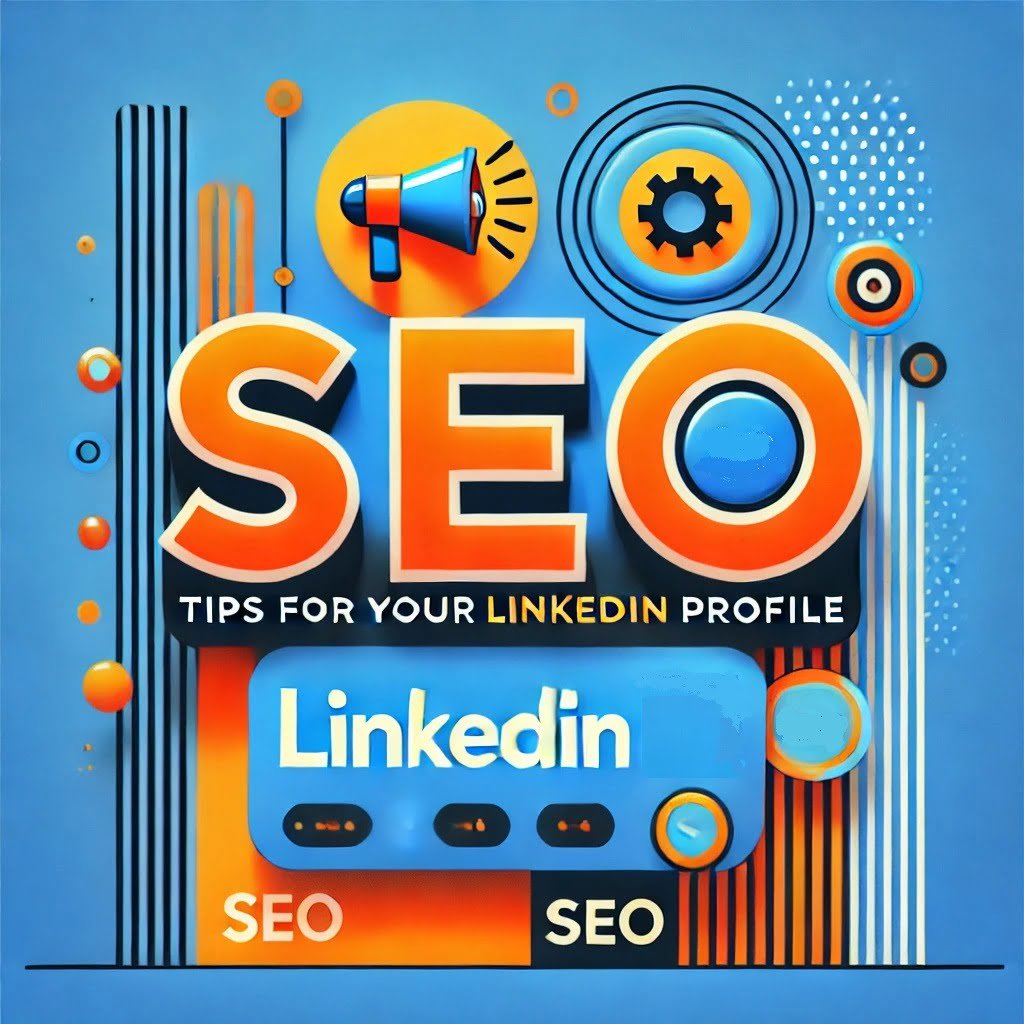How to Make WordPress Faster with the Accelerator Plugin
Are you struggling with a slow WordPress website? Speed is essential not just for enhancing user experience but also for improving search engine rankings. Today, I’m excited to share how the Accelerator plugin can significantly speed up your WordPress site. This powerful tool streamlines various aspects of website performance, from caching to script management, making it an indispensable addition to your digital toolbox.
What is the Accelerator Plugin?
The Accelerator plugin is a comprehensive solution designed to improve the speed and efficiency of WordPress websites. It integrates multiple performance-enhancing technologies into one easy-to-use plugin. Key features include automatic cache management, image optimisation, and script handling. These functions work together to reduce your site’s load time dramatically.
Installation of the Accelerator Plugin
Installing the Accelerator plugin is straightforward. First, navigate to your WordPress dashboard, go to ‘Plugins’, and select ‘Add New’. Search for “Accelerator Plugin” in the WordPress plugin repository, install it, and then activate it. Once activated, it works out of the box with default settings, but to get the most out of it, you’ll want to tweak some settings to suit your specific site needs.
Configuring the Accelerator Plugin for Optimal Performance
To harness the full potential of the Accelerator plugin, proper configuration is key. Here’s how to optimise various settings:
- Cache Settings: Adjust the cache lifespan according to your content update frequency to ensure visitors always see the most current version of your site without sacrificing speed.
- Script Management: Enable script deferment to delay loading scripts until after the main content has loaded, which improves the time to first byte and overall loading speed.
- Image and Media Optimisation: Turn on lazy loading for images and videos to prevent them from loading until they’re actually needed, which significantly reduces initial load times.
- Advanced Data Handling: Utilise advanced features like DNS prefetching and database optimisation to speed up how your site handles requests and retrieves data.
Using Full Functionality for Comprehensive Optimisation
Activate the full functionality mode in the Accelerator plugin to extend optimisation across every aspect of your site. This mode tweaks HTML, CSS, and JavaScript files to reduce their load times while maintaining functionality and appearance. For example, it can minify CSS and JavaScript files, compressing them into smaller sizes to load faster without altering their operational capacities.
Best Practices for Accelerator Plugin Settings
Each website has unique needs; thus, the plugin’s settings should be tailored accordingly. For e-commerce sites, prioritising cart and checkout pages for fast loading is crucial, while blogs might focus more on optimising post pages and media loading speeds. Regularly review and adjust these settings to ensure they align with your site’s evolving requirements.
Monitoring and Maintaining Performance
Keep track of your site’s performance by regularly checking speed using tools like Google PageSpeed Insights. These tools help you understand where adjustments may be needed and how well the Accelerator plugin is performing. Adjustments might include tweaking cache settings or reconfiguring script loading priorities based on the insights gathered.
Common Issues and Troubleshooting
Even with powerful tools like the Accelerator plugin, issues can arise. Common challenges include conflicts with other plugins or themes and unexpected changes in website appearance after optimisation. To resolve these, try disabling other plugins to identify conflicts and adjust the Accelerator settings to find a balance between speed and functionality.
Comparing Before and After Plugin Installation
I’ve observed first-hand the impact of the Accelerator plugin on website speed. Before installation, my test site took about 4.5 seconds to load. After installation and optimal configuration, the load time reduced to under 2 seconds. This dramatic improvement not only enhances user experience but also supports better SEO rankings.
FAQs
Q: Will the Accelerator plugin work with any WordPress theme? A: Yes, it is designed to be compatible with most themes, but checking compatibility before installation is wise.
Q: Can I use the Accelerator plugin on multiple websites? A: Yes, there are licensing options available that allow for multiple installations.
Q: How does the Accelerator plugin affect mobile performance? A: It significantly improves mobile site speed by optimising images and scripts that typically slow down mobile sites.
Q: Why am I seeing a blank white space under my page header? A: If you are seeing a white space underneath your main header then turn off serve content stale. That should fix your problem!
First Place SEO’s Final Thought On This Plugin
Using the Accelerator plugin for WordPress is an effective way to enhance your website’s performance. By following the setup and configuration tips I’ve shared, you can see substantial improvements in your site’s loading times, which is vital for retaining visitors and improving search engine rankings. Regular monitoring and adjustment of the plugin’s settings will ensure your site remains fast and efficient, providing an excellent user experience. Many thanks to Darrel Wilson for introducing us to this very good WordPress speed optimisation tool.